Table of Contents
This section explains how to work with some of the options and features of The Chart object.
The majority of the examples in this section are based on a variation of the following program:
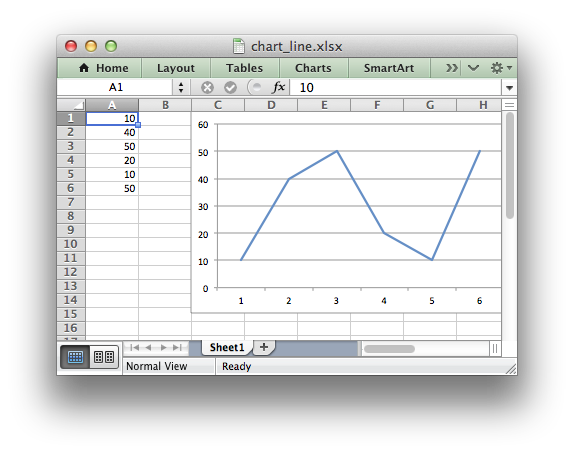
Chart Value and Category Axes
When working with charts it is important to understand how Excel differentiates between a chart axis that is used for series categories and a chart axis that is used for series values.
In the majority of Excel charts the X axis is the category axis and each of the values is evenly spaced and sequential. The Y axis is the value axis and points are displayed according to their value:
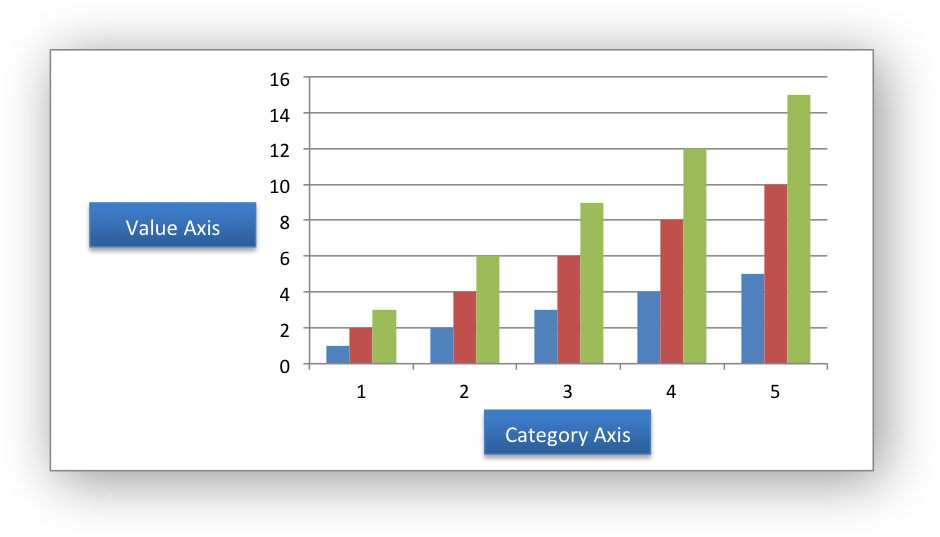
Excel treats these two types of axis differently and exposes different properties for each. For example, here are the properties for a category axis:
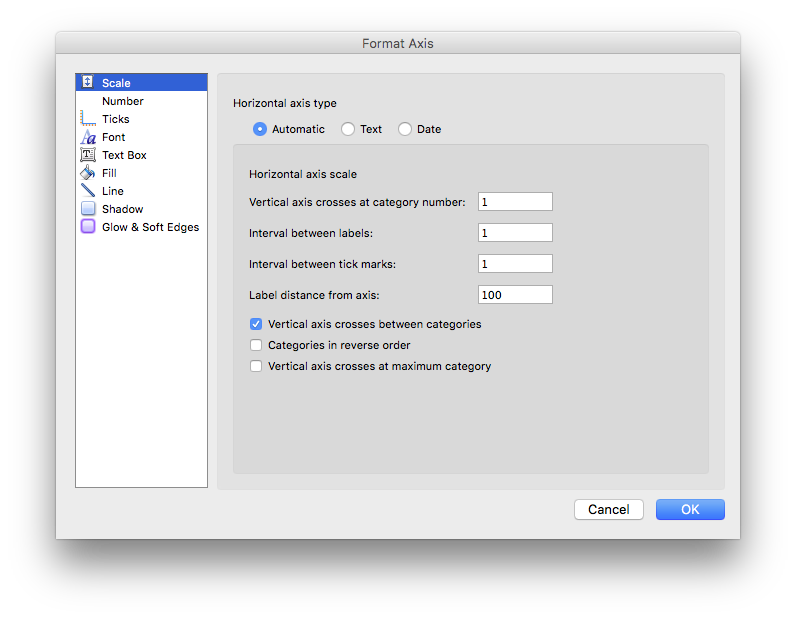
Here are properties for a value axis:
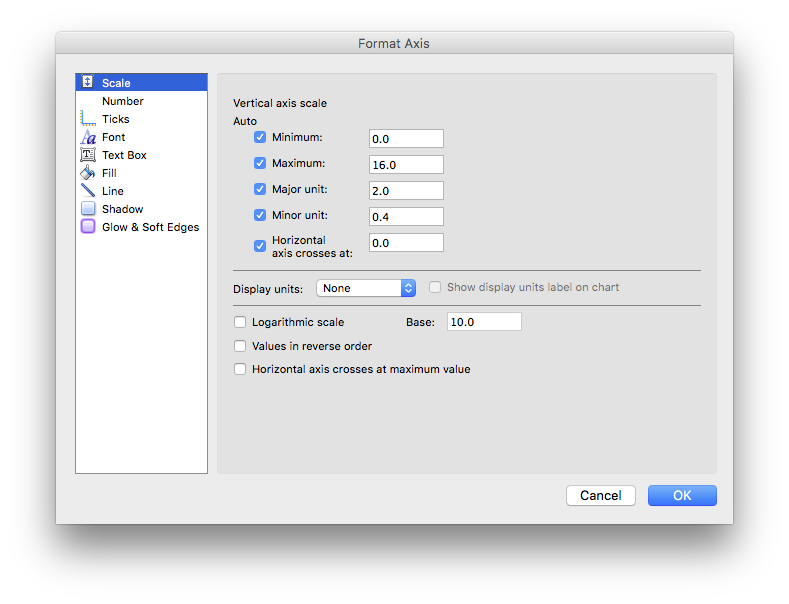
As such, some of the libxlsxwriter axis properties can be set for a value axis, some can be set for a category axis and some properties can be set for both. The documentation calls out the type of axis to which functions apply and the API emits a warning if the wrong type is used.
Some category axes, such as the one in the column chart example above, use numbers as the categories. However, these numbers can't be treated like value axes. In particular you can't use chart_axis_set_max() and chart_axis_set_min() for category axes, as you can see in the respective format dialogs above.
For a Bar chart the Category and Value axes are reversed:
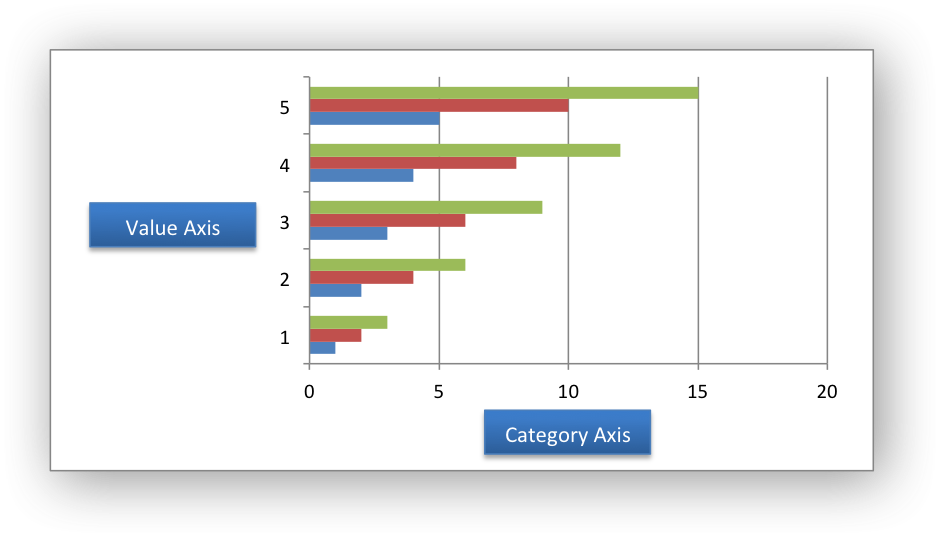
A Scatter chart (but not a Line chart) has 2 value axes:
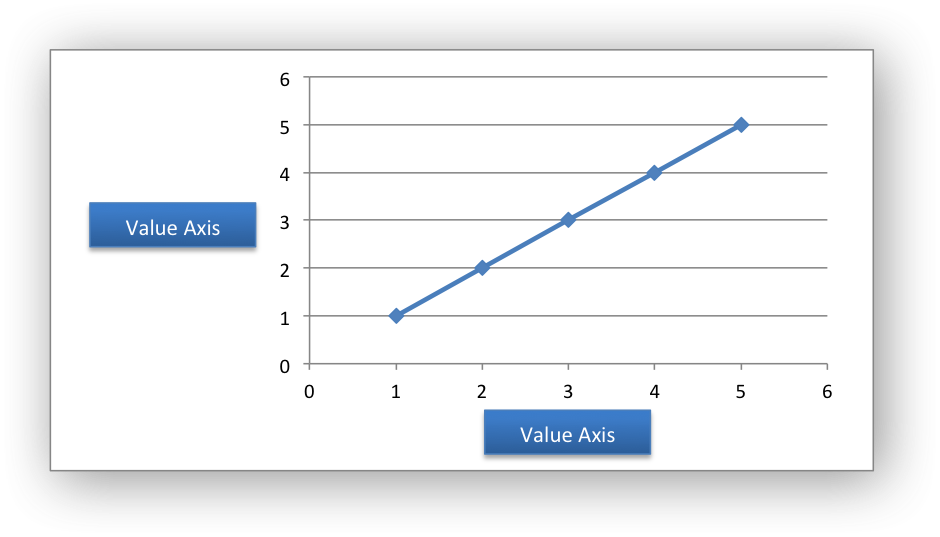
- Note
- Date axes aren't supported yet.
Working with Chart Markers
In Excel a chart marker is used to distinguish data points in a plotted series. In general only Line and Scatter and Radar chart types use markers. The libxlsxwriter chart types that can have markers are:
- LXW_CHART_LINE
- LXW_CHART_SCATTER
- LXW_CHART_SCATTER_STRAIGHT
- LXW_CHART_SCATTER_STRAIGHT_WITH_MARKERS
- LXW_CHART_SCATTER_SMOOTH
- LXW_CHART_SCATTER_SMOOTH_WITH_MARKERS
- LXW_CHART_RADAR
- LXW_CHART_RADAR_WITH_MARKERS
The chart types with MARKERS in the name have markers with default colors and shapes turned on by default but it is possible to change them using the functions shown below.
The chart_series_set_marker_type() function is used to specify the type of the series marker:
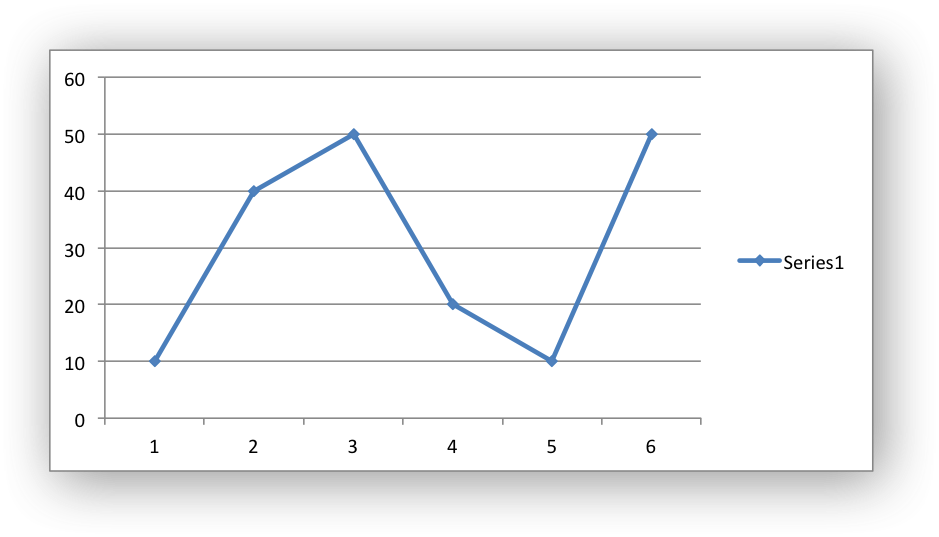
The available marker types defined by lxw_chart_marker_type are:
- LXW_CHART_MARKER_AUTOMATIC
- LXW_CHART_MARKER_NONE
- LXW_CHART_MARKER_SQUARE
- LXW_CHART_MARKER_DIAMOND
- LXW_CHART_MARKER_TRIANGLE
- LXW_CHART_MARKER_X
- LXW_CHART_MARKER_STAR
- LXW_CHART_MARKER_SHORT_DASH
- LXW_CHART_MARKER_LONG_DASH
- LXW_CHART_MARKER_CIRCLE
- LXW_CHART_MARKER_PLUS
The #LXW_CHART_MARKER_NONE type can be used to turn off default markers:
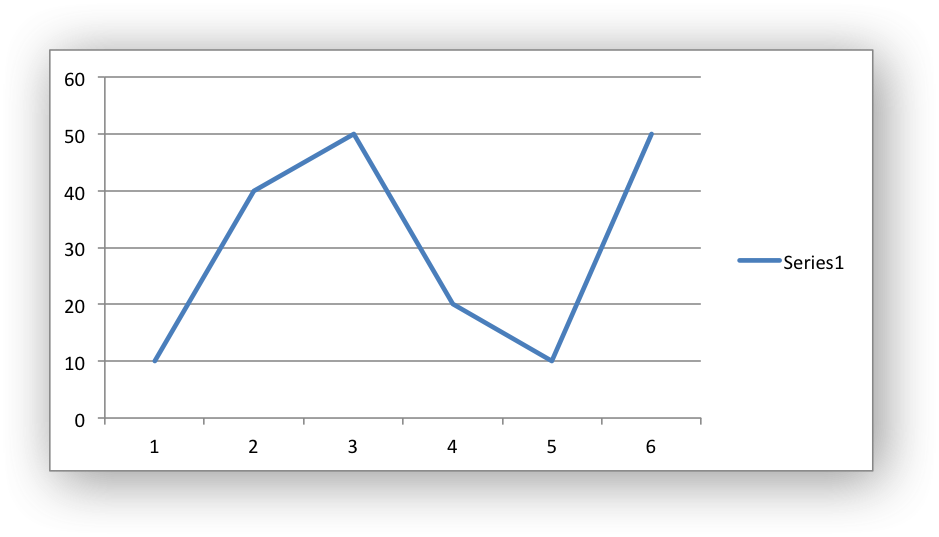
The #LXW_CHART_MARKER_AUTOMATIC type is a special case which turns on a marker using the default marker style for the particular series. If automatic is on then other marker properties such as size, line or fill cannot be set.
The chart_series_set_marker_size() function is used to specify the size of the series marker:
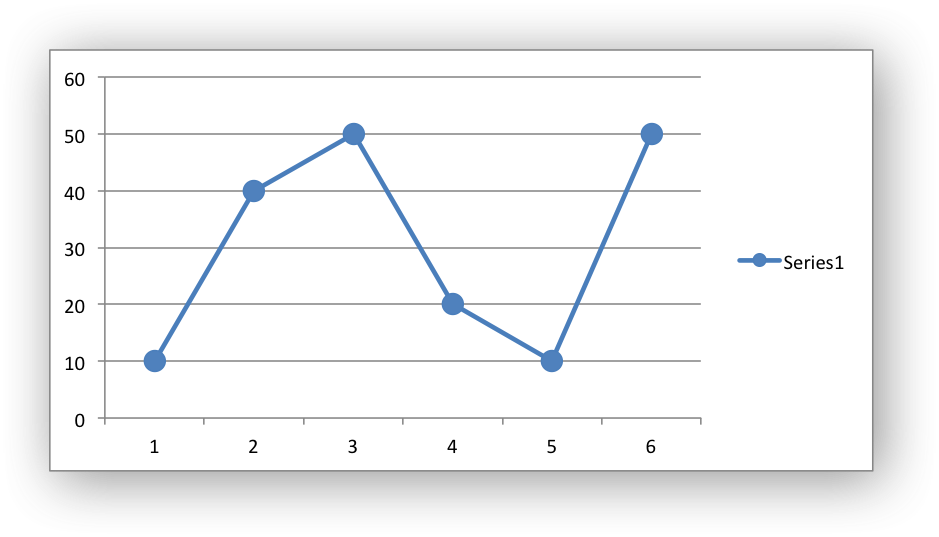
The chart_series_set_marker_line() and chart_series_set_marker_fill() functions can be used to set the line/border and fill properties of a chart marker:
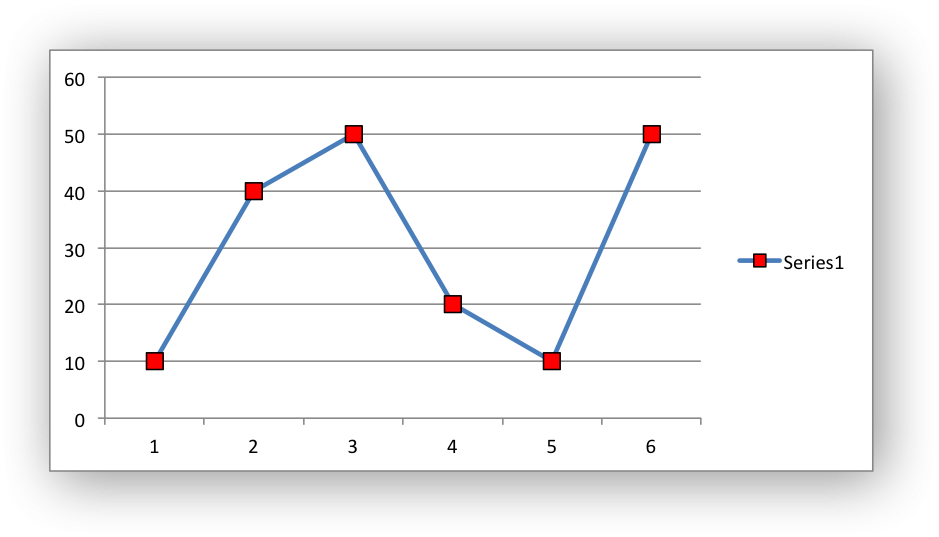
For more information on line/border and fill formatting see Chart formatting: Line and Chart formatting: Fill below.
Working with Chart Trendlines
A trendline can be added to a chart series to indicate trends in the data such as a moving average or a polynomial fit. The trendlines types are shown in the following Excel dialog:
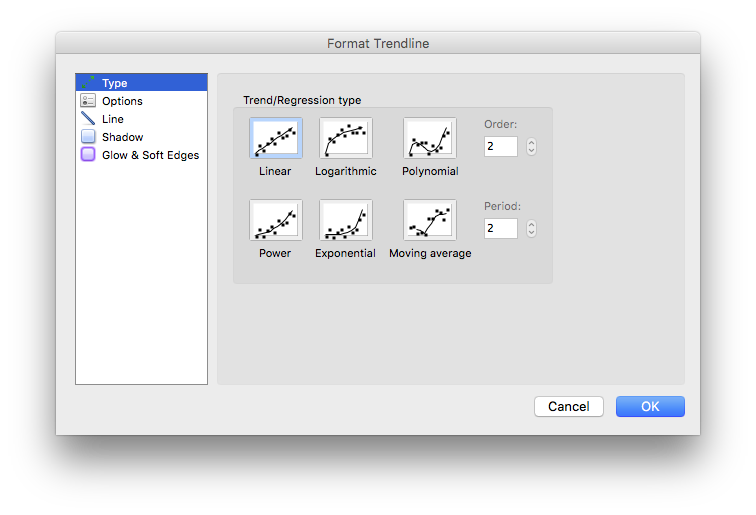
The chart_series_set_trendline() function turns on these trendlines for a data series:
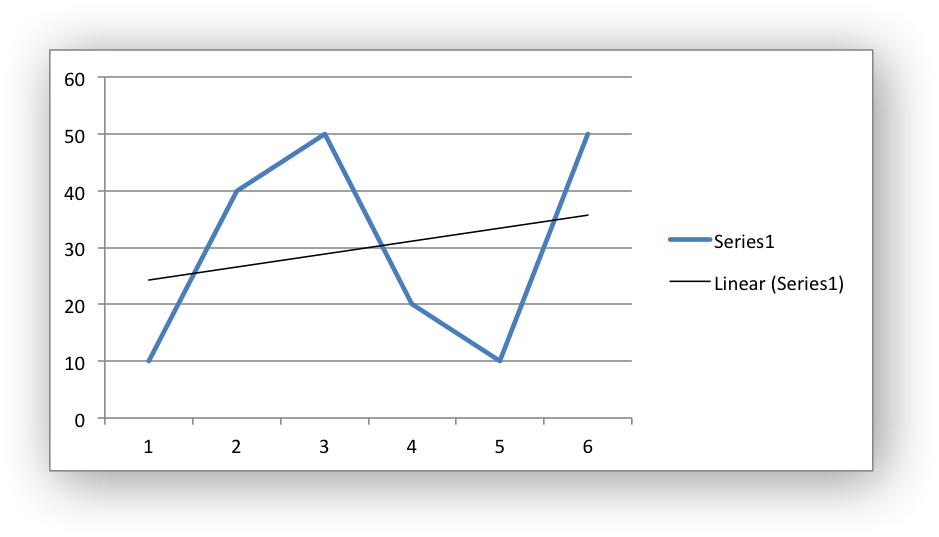
The value parameter corresponds to order for a polynomial trendline and period for a Moving Average trendline. It both cases it must be >= 2. The value parameter is ignored for all other trendlines:
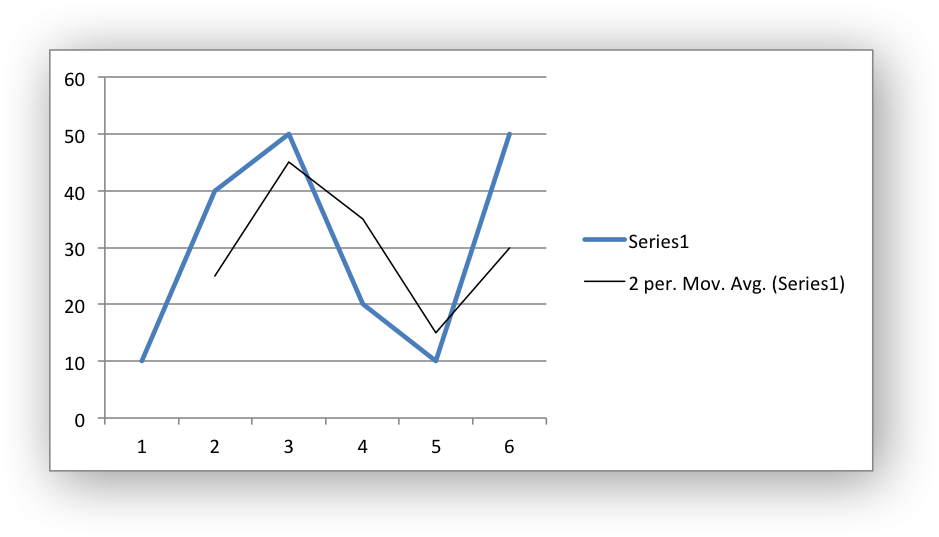
The allowable values for the the trendline type are:
- LXW_CHART_TRENDLINE_TYPE_LINEAR: Linear trendline.
- LXW_CHART_TRENDLINE_TYPE_LOG: Logarithm trendline.
- LXW_CHART_TRENDLINE_TYPE_POLY: Polynomial trendline. The
valueparameter corresponds to order. - LXW_CHART_TRENDLINE_TYPE_POWER: Power trendline.
- LXW_CHART_TRENDLINE_TYPE_EXP: Exponential trendline.
- LXW_CHART_TRENDLINE_TYPE_AVERAGE: Moving Average trendline. The
valueparameter corresponds to period.
Other trendline options, such as those shown in the following Excel dialog, can be set using the functions described below.
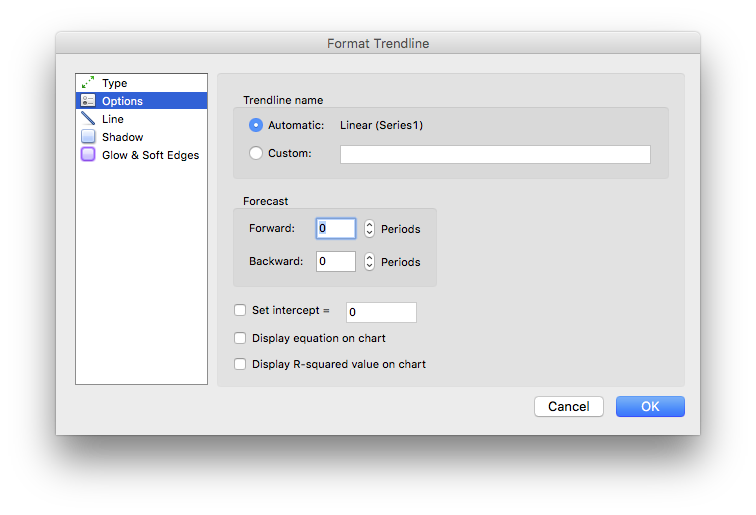
The chart_series_set_trendline_forecast() function sets the forward and backward forecast periods for the trendline:
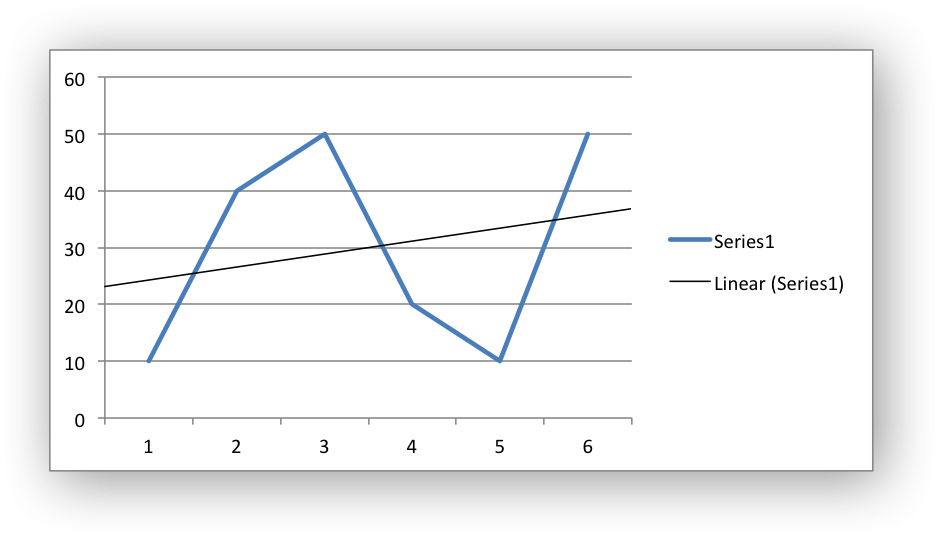
- Note
- This feature isn't available for Moving Average in Excel.
The chart_series_set_trendline_equation() function displays the equation of the trendline on the chart:
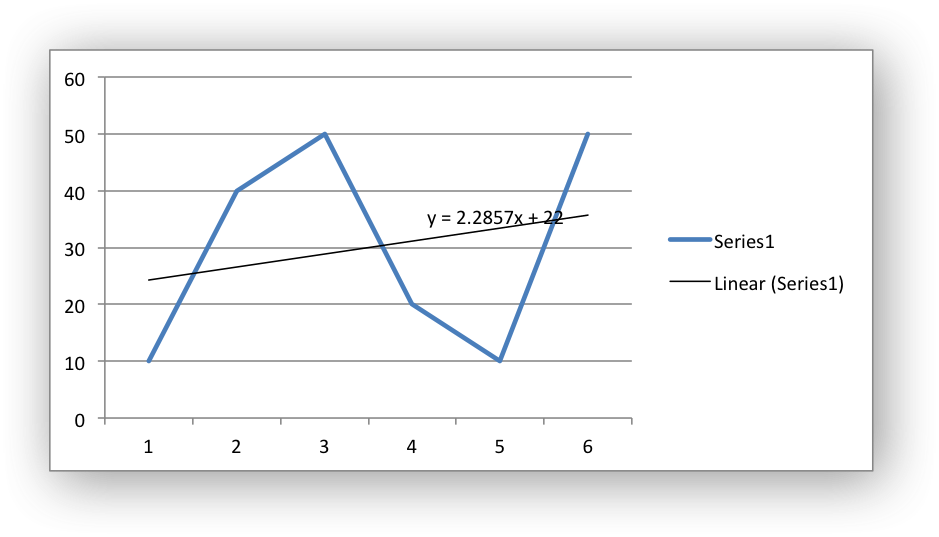
- Note
- This feature isn't available for Moving Average in Excel.
The chart_series_set_trendline_r_squared() function displays the R-squared value for the trendline on the chart:
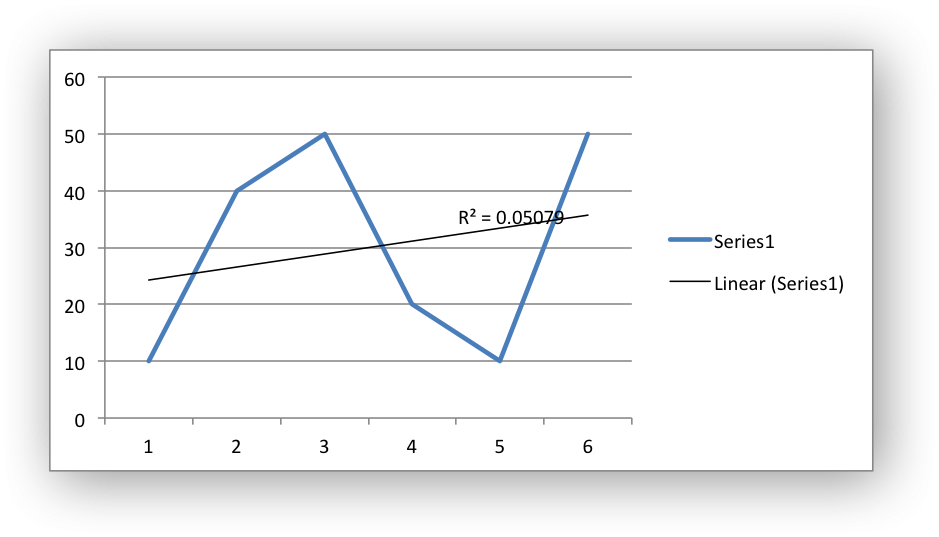
- Note
- This feature isn't available for Moving Average in Excel.
The chart_series_set_trendline_intercept() function sets the Y-axis intercept for the trendline:
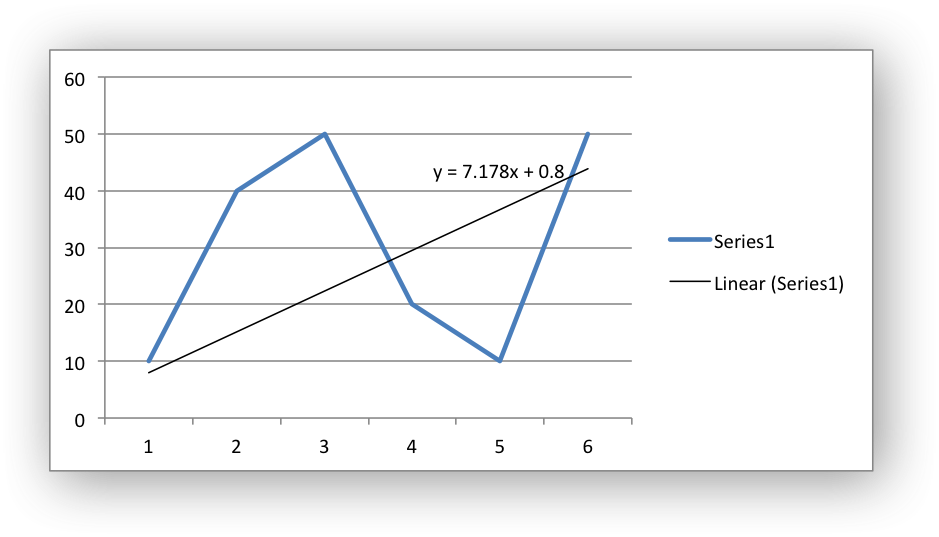
As can be seen from the equation on the chart the intercept point (when X=0) is the same as the value set in the equation.
- Note
- The intercept feature is only available in Excel for Exponential, Linear and Polynomial trendline types.
The chart_series_set_trendline_name() function sets the name of the trendline that is displayed in the chart legend. In the examples above the trendlines are displayed with default names like "Linear (Series 1)" and "2 per Mov. Avg. (Series 1)". If these names are too verbose or not descriptive enough you can set your own trendline name:
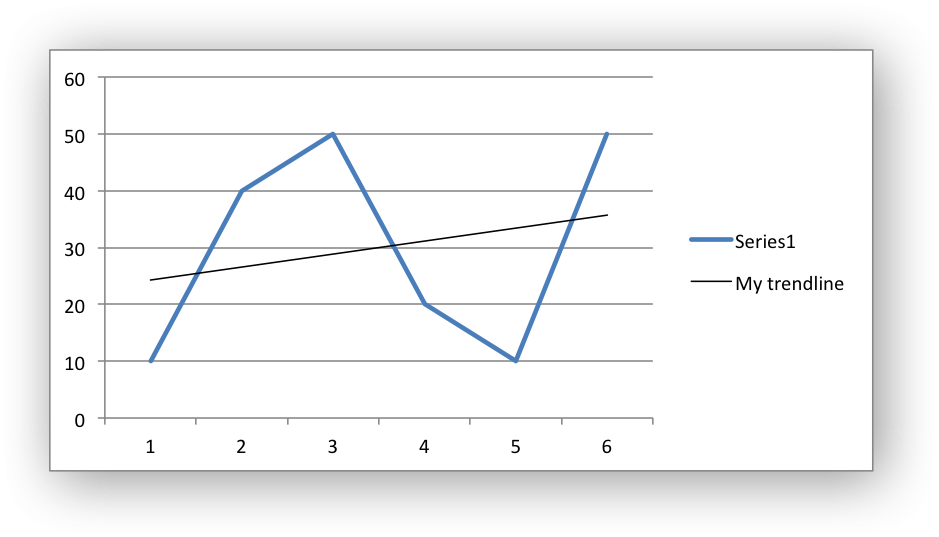
It is often preferable to turn off the trendline caption in the legend. This is done in Excel by deleting the trendline name from the legend. In libxlsxwriter this is done using the chart_legend_delete_series() function to delete the zero based series numbers:
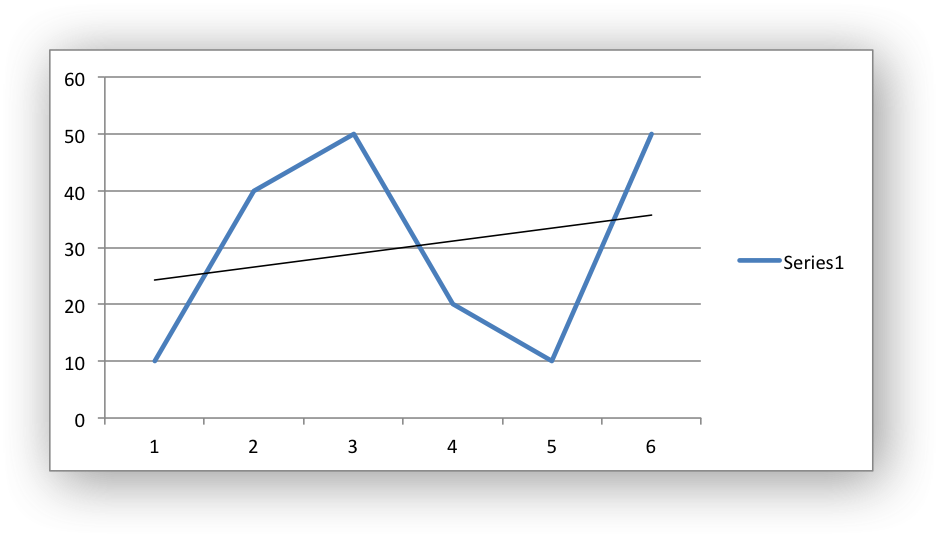
The chart_series_set_trendline_line() function is used to set the line properties of a trendline:
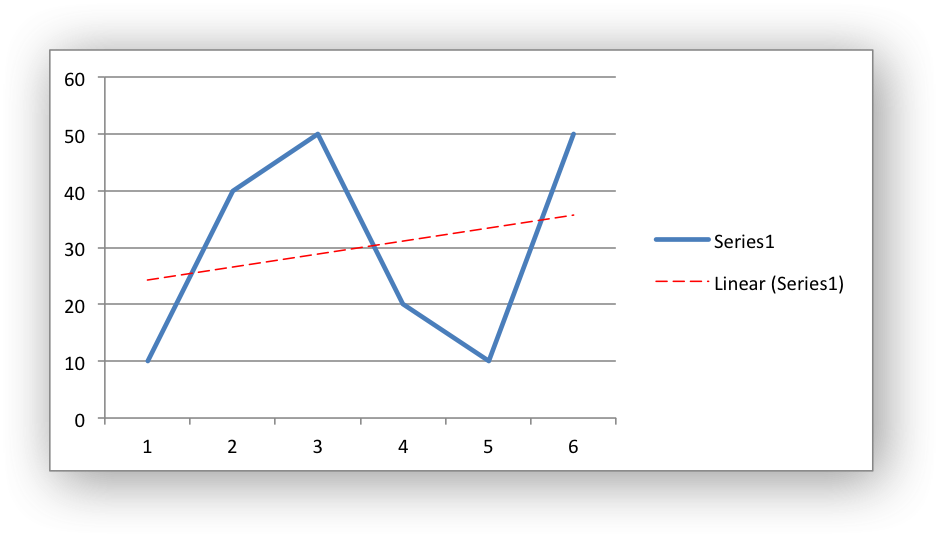
- Note
- Trendlines cannot be added to series in a stacked chart, pie chart, doughnut chart or radar chart.
Working with Chart Error Bars
Error bars can be added to a chart series to indicate error bounds in the data.
The error bars can be vertical y_error_bars (the most common type) or horizontal x_error_bars (for Bar and Scatter charts only). For convenience these can be accessed from a series as follows:
The error bar properties that can be set in Excel are show in the following dialog:
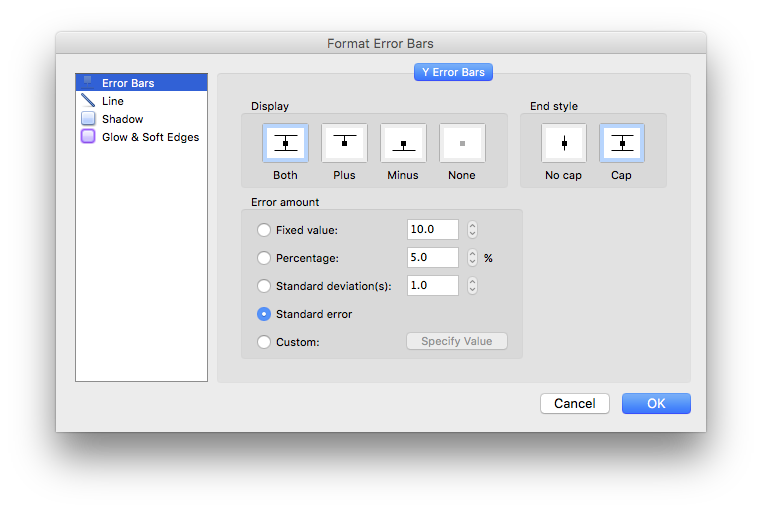
Some of these properties can be set using the functions discussed below.
The chart_series_set_error_bars() function sets the error bar type and value associated with the type:
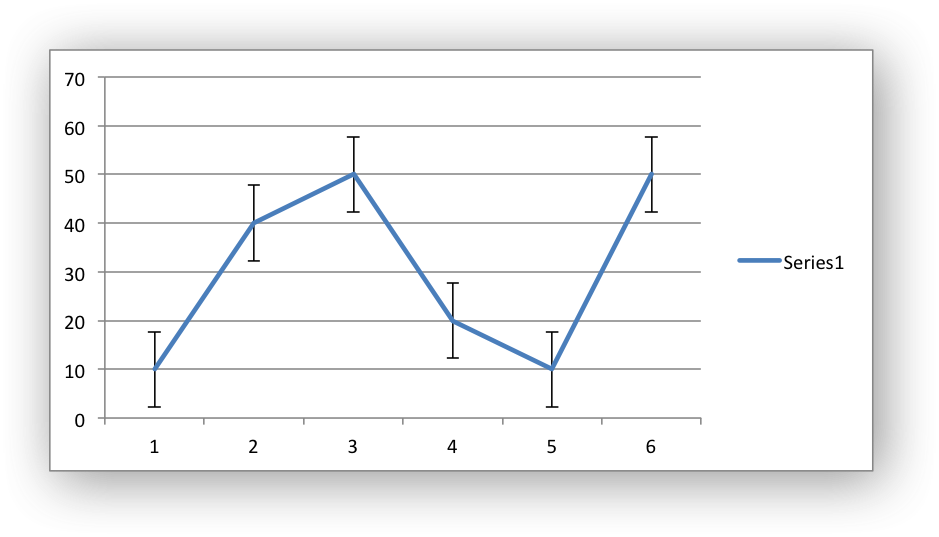
The error bar types that be used are:
- LXW_CHART_ERROR_BAR_TYPE_STD_ERROR: Standard error.
- LXW_CHART_ERROR_BAR_TYPE_FIXED: Fixed value.
- LXW_CHART_ERROR_BAR_TYPE_PERCENTAGE: Percentage.
- LXW_CHART_ERROR_BAR_TYPE_STD_DEV: Standard deviation(s).
- Note
- Custom error bars are not currently supported.
All error bar types, apart from Standard error, should have a valid value to set the error range:
For the Standard error type the value is ignored.
The chart_series_set_error_bars_direction() function sets the direction of the error bars:
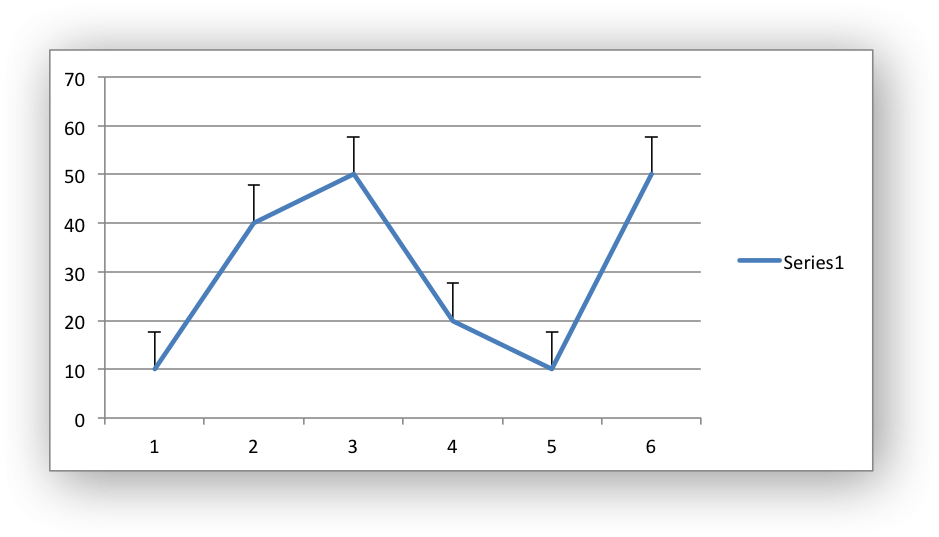
The valid directions are:
- LXW_CHART_ERROR_BAR_DIR_BOTH: Error bar extends in both directions. The default.
- LXW_CHART_ERROR_BAR_DIR_PLUS: Error bar extends in positive direction.
- LXW_CHART_ERROR_BAR_DIR_MINUS: Error bar extends in negative direction.
The chart_series_set_error_bars_endcap() function sets the end cap type for the error bars:
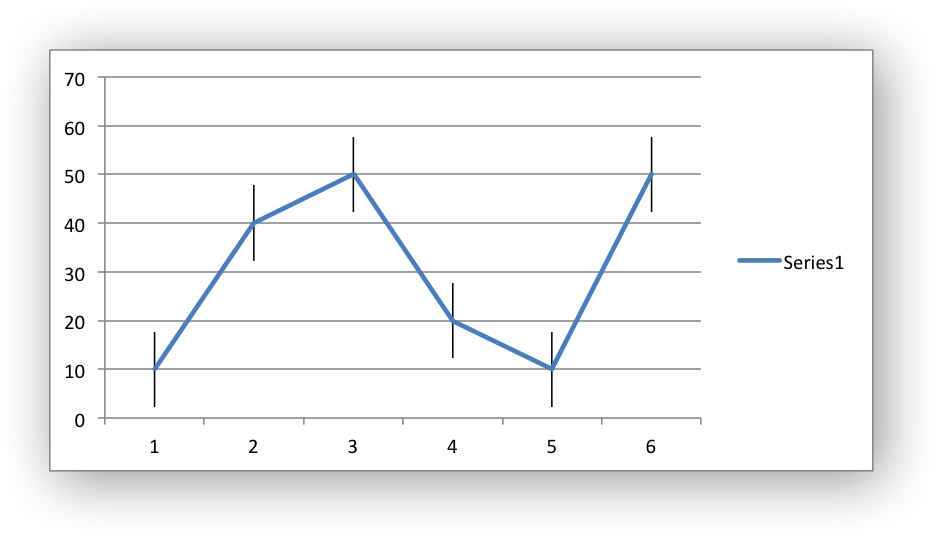
The valid values are:
- LXW_CHART_ERROR_BAR_END_CAP: Flat end cap. The default.
- LXW_CHART_ERROR_BAR_NO_CAP: No end cap.
The chart_series_set_error_bars_line() function sets the line properties for the error bars:
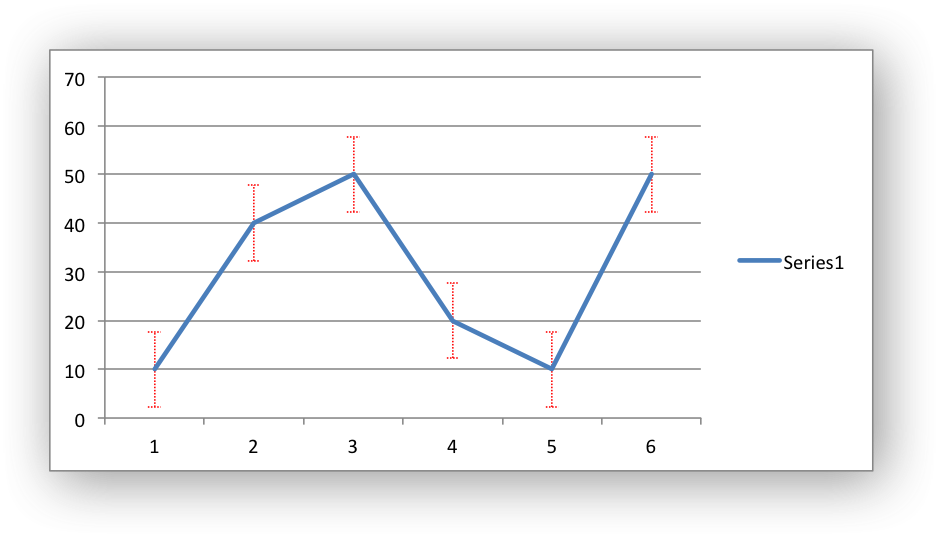
Working with Chart Points
In general formatting is applied to an entire series in a chart. However, it is occasionally required to format individual points within a series.
In Excel charts "points" have a different meaning depending on the type of chart:
- Line/Scatter chart: points are used to reference individual markers.
- Bar/Column/Area charts: points are used to reference individual bars or areas.
- Pie/Doughnut charts: points are used to reference each segment.
The most common use case is to format segments of a pie chart like this example:
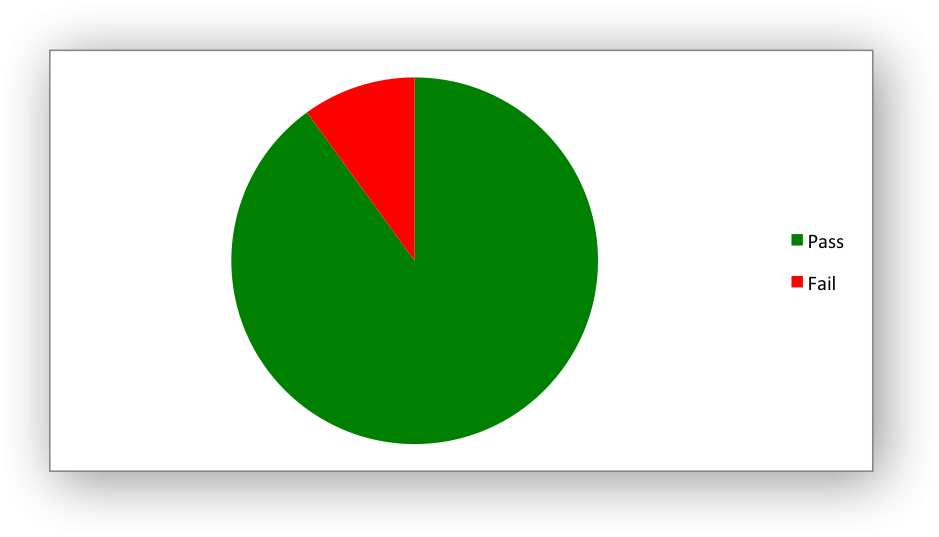
The lxw_chart_point objects can be used to set the following properties for a chart point:
- Line/Border
- Fill
- Pattern
These properties are explained in the Chart Formatting subsections below.
The points should be passed as a NULL terminated array of pointers to lxw_chart_point objects:
You can skip points in the series that you don't want to format by passing a zero-initialized lxw_chart_point:
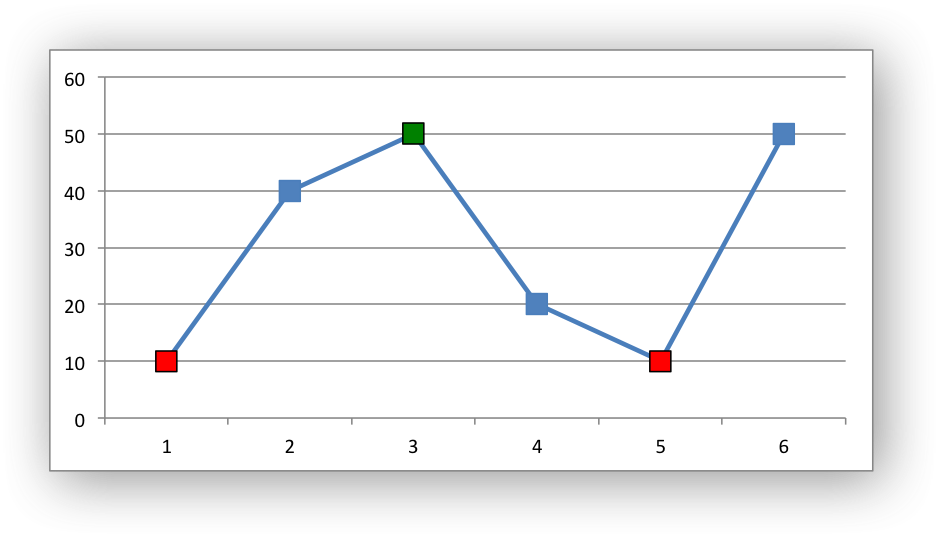
The array of lxw_chart_point objects pointers corresponds to the order of the points in the series starting from the first point. However, it does not have to extend to the entire range of the series. It can be NULL terminated at any point in the series, such as in the previous example.
For Bar/Column/Area charts "points" refer to bars/areas within the chart:
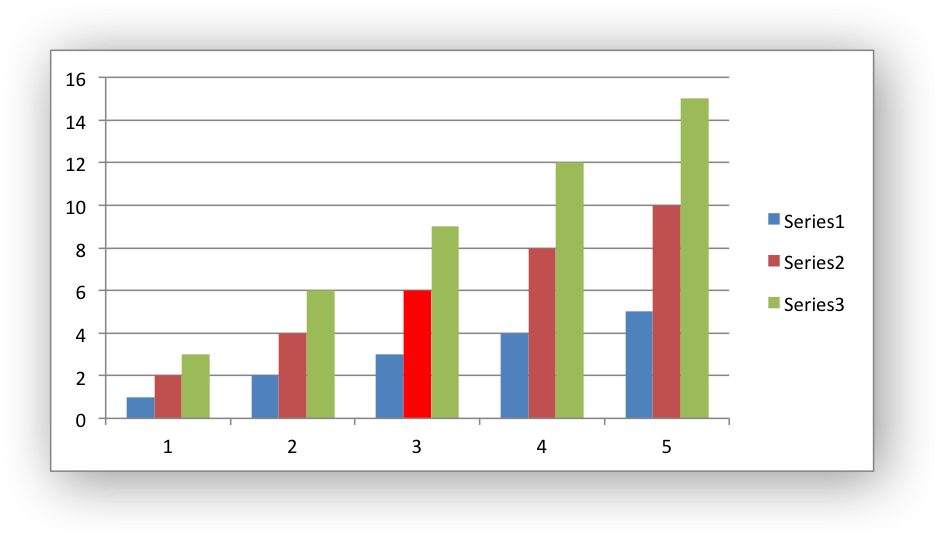
Working with Chart Data Labels
Data labels can be added to a chart series to indicate the values of the plotted data points. The functions described below turn on and set data label properties.
The chart_series_set_labels() function is used to turn on data labels for a chart series:
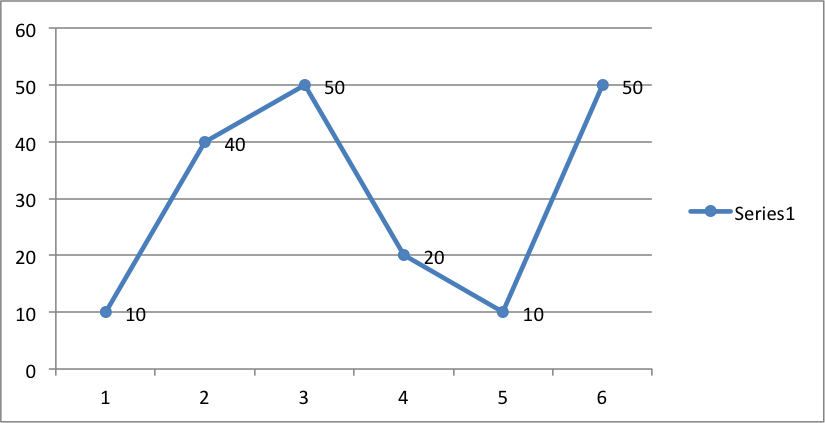
By default data labels are displayed in Excel with only the values shown:
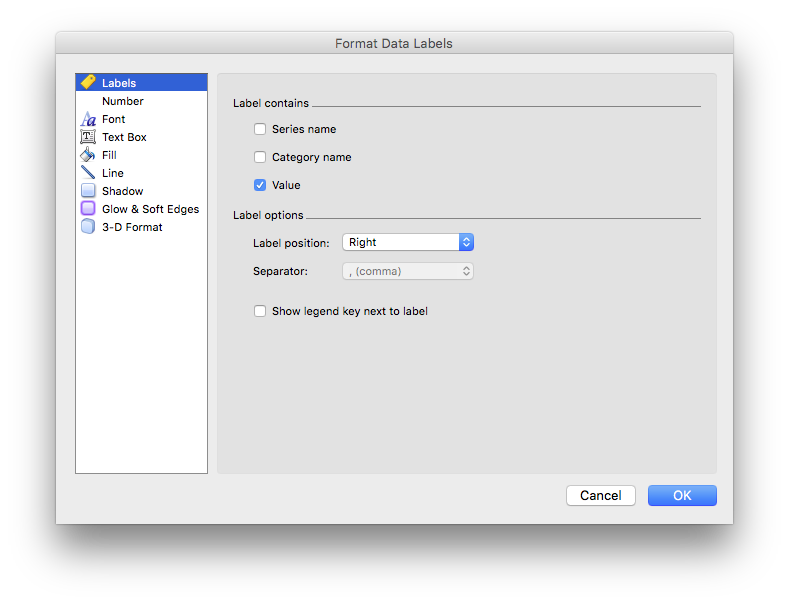
However, it is possible to configure other display options, as shown in the functions below.
The chart_series_set_labels_options() function is used to set the parameters that are displayed in the series data label:
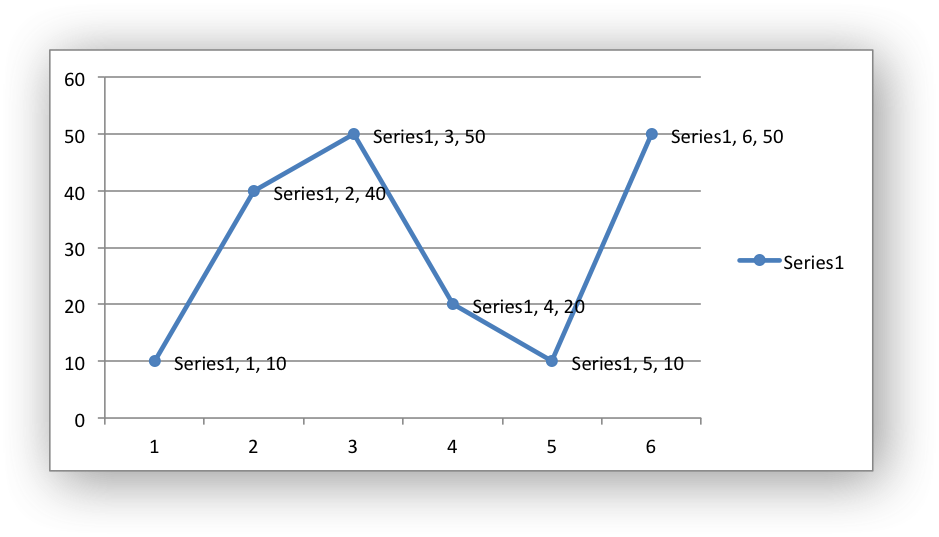
The chart_series_set_labels_separator() function is used to change the separator between multiple data label items. The default options is a comma separator as shown in the previous example.
The available options are:
- LXW_CHART_LABEL_SEPARATOR_SEMICOLON: semicolon separator.
- LXW_CHART_LABEL_SEPARATOR_PERIOD: a period (dot) separator.
- LXW_CHART_LABEL_SEPARATOR_NEWLINE: a newline separator.
- LXW_CHART_LABEL_SEPARATOR_SPACE: a space separator.
For example:
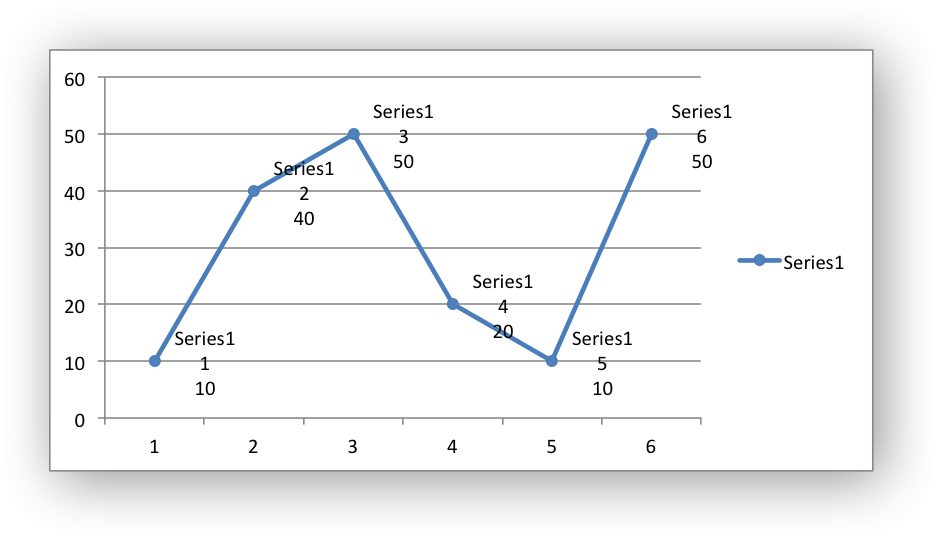
The chart_series_set_labels_position() function sets the position of the labels in the data series:
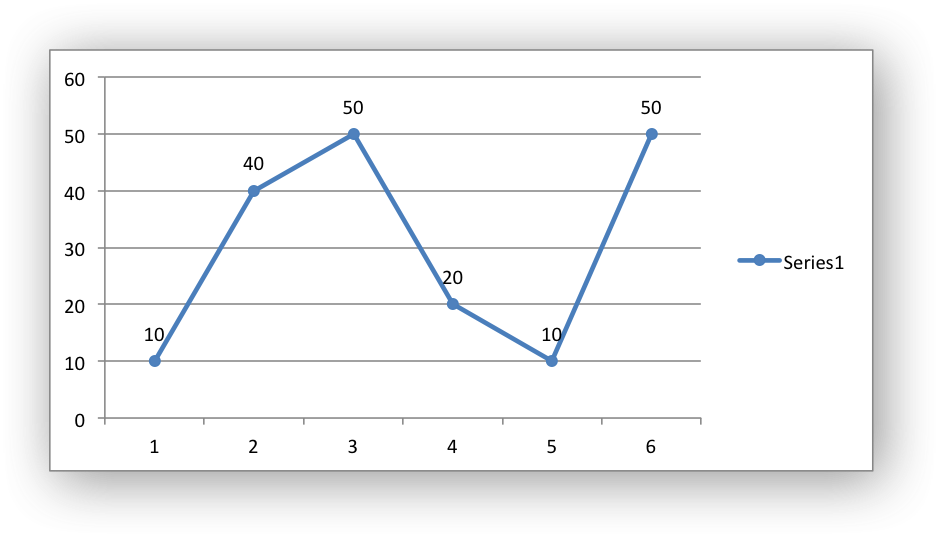
In Excel the allowable data label positions vary for different chart types. The allowable, and default, positions are:
| Position | Line, Scatter | Bar, Column | Pie, Doughnut | Area, Radar |
|---|---|---|---|---|
| LXW_CHART_LABEL_POSITION_CENTER | Yes | Yes | Yes | Yes (default) |
| LXW_CHART_LABEL_POSITION_RIGHT | Yes (default) | |||
| LXW_CHART_LABEL_POSITION_LEFT | Yes | |||
| LXW_CHART_LABEL_POSITION_ABOVE | Yes | |||
| LXW_CHART_LABEL_POSITION_BELOW | Yes | |||
| LXW_CHART_LABEL_POSITION_INSIDE_BASE | Yes | |||
| LXW_CHART_LABEL_POSITION_INSIDE_END | Yes | Yes | ||
| LXW_CHART_LABEL_POSITION_OUTSIDE_END | Yes (default) | Yes | ||
| LXW_CHART_LABEL_POSITION_BEST_FIT | Yes (default) |
The chart_series_set_labels_leader_line() function is used to turn on leader lines for the data label of a series. It is mainly used for pie or doughnut charts:
- Note
- Even when leader lines are turned on they aren't automatically visible in Excel or XlsxWriter. Due to an Excel limitation (or design) leader lines only appear if the data label is moved manually or if the data labels are very close and need to be adjusted automatically.
The chart_series_set_labels_legend() function is used to set the legend key for a data series:
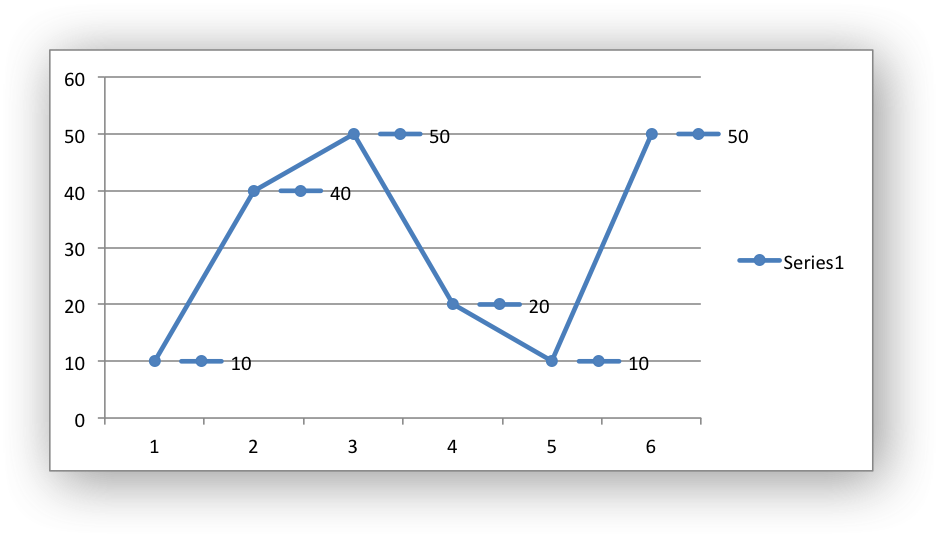
The chart_series_set_labels_percentage() function is used to turn on the display of data labels as a percentage for a series. It is mainly used for pie charts:
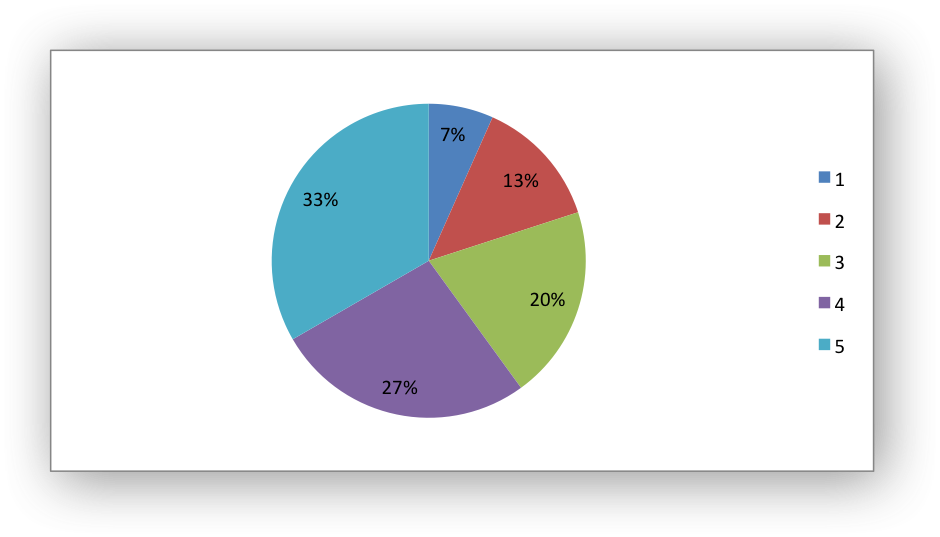
The chart_series_set_labels_num_format() function is used to set the number format for data labels:
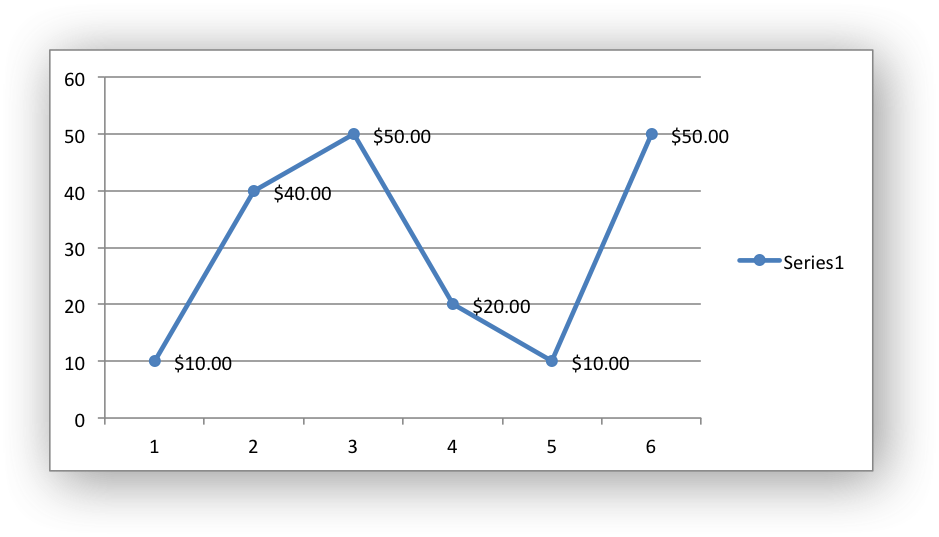
The number format is similar to the Worksheet Cell Format num_format, see format_set_num_format().
The chart_series_set_labels_font() function is used to set the font for data labels:
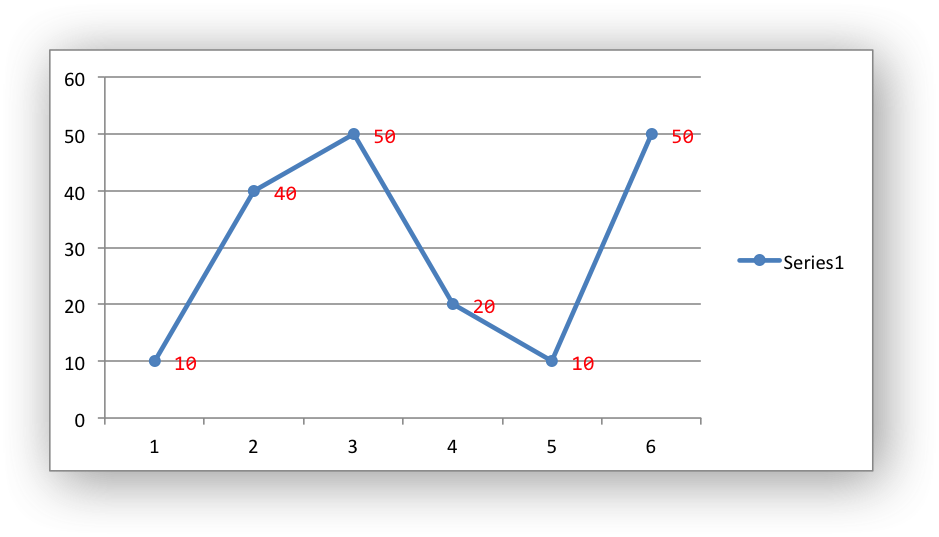
For more information see Chart formatting: Fonts below.
The chart_series_set_labels_line(), chart_series_set_labels_fill() and chart_series_set_labels_pattern() functions can be used to set the formatting for a data series using standard chart formatting structs:
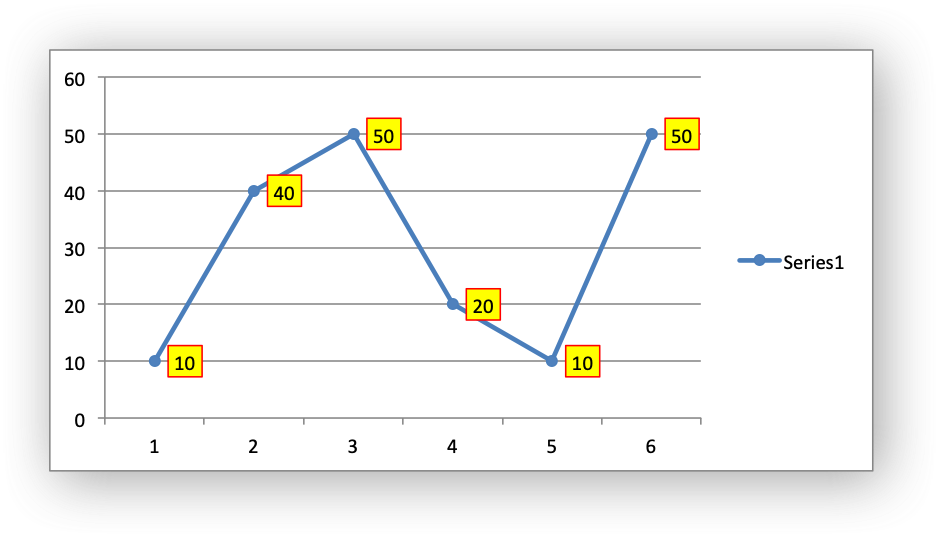
Custom Chart Data Labels
The chart_series_set_labels_custom() function is used to set the properties of individual data labels in a series. The most common use for this is to set custom text or number labels:
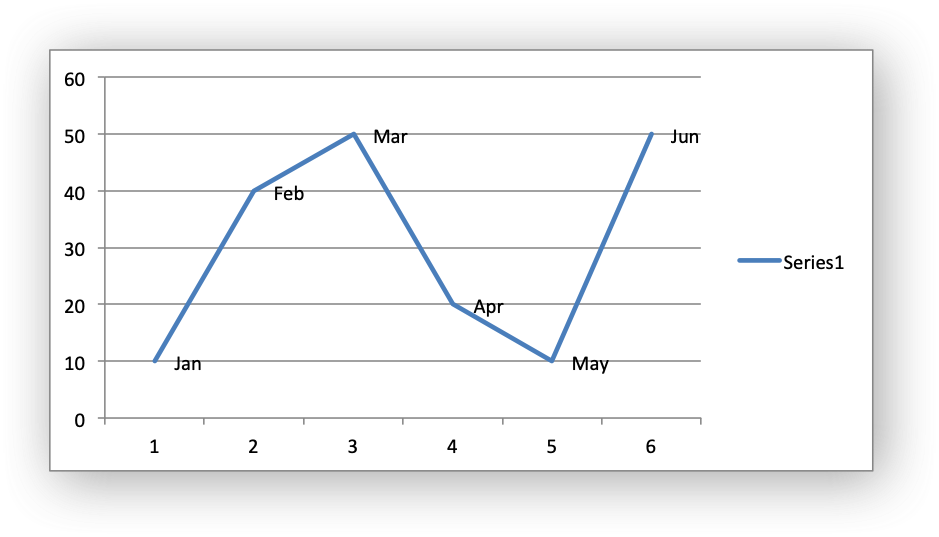
As shown in the previous example the chart_series_set_labels_custom() function takes a pointer to an array of lxw_chart_data_label pointers. The list should be NULL terminated. Any lxw_chart_data_label items set to a default initialization or omitted from the list will be assigned the default data label value:
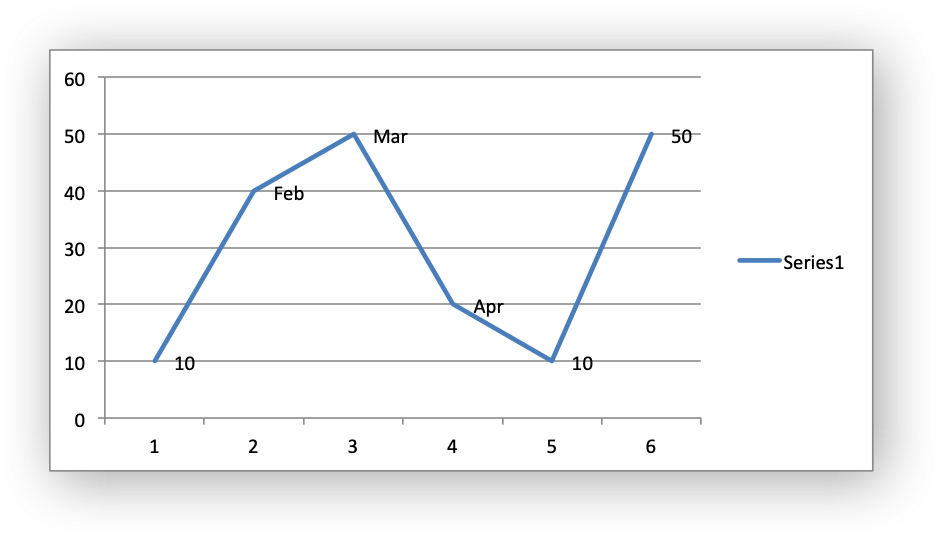
The value element in the lxw_chart_data_label struct should be a string, a number as a string, or formula string that refers to a cell from which the value will be taken:
The font element in the lxw_chart_data_label struct can be used to set the font for the label in the data series (see Chart formatting: Fonts):
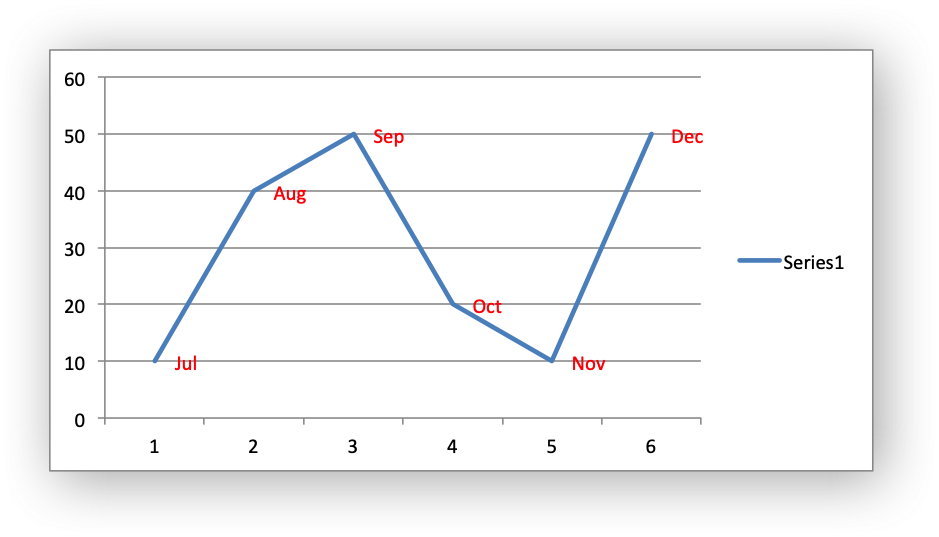
The hide element in the lxw_chart_data_label struct can be used to hide/delete labels in a series. This can be useful if you want to highlight one or more cells in the series, for example the maximum and the minimum:
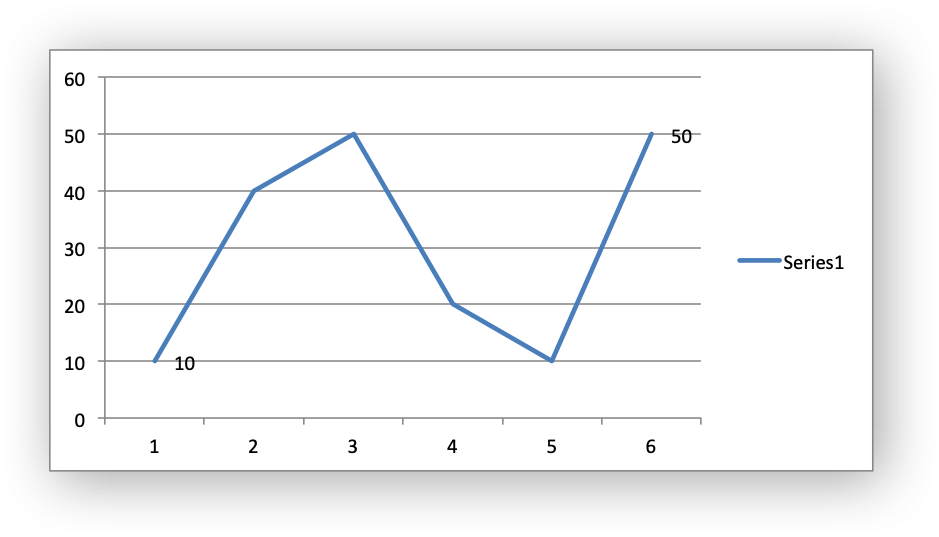
Standard chart formatting such as lxw_chart_line, lxw_chart_fill and lxw_chart_pattern can also be applied to custom data labels via lxw_chart_data_label:
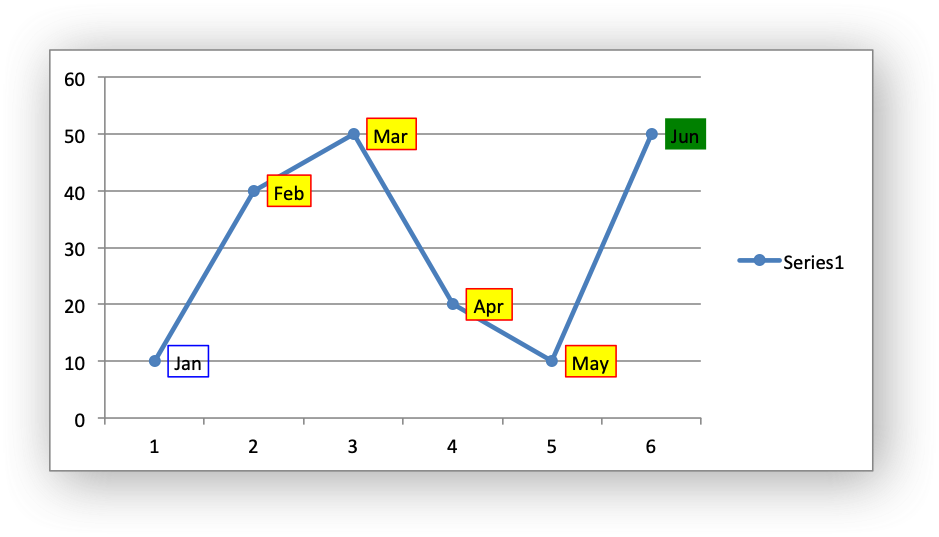
Chart Formatting
The following chart formatting properties can be set for any chart object that they apply to (and that are supported by libxlsxwriter) such as chart lines, column fill areas and other chart elements:
- Font
- Line/Border
- Fill
- Pattern
For example:
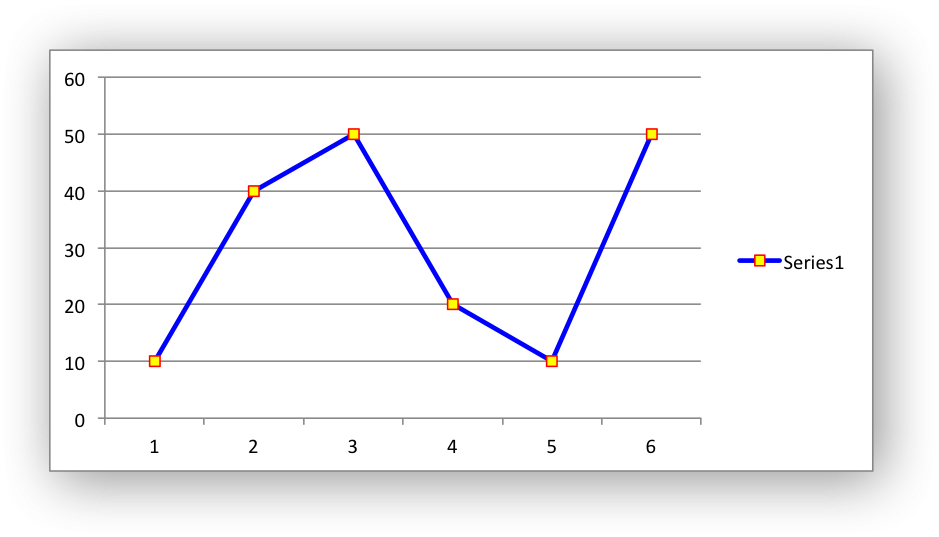
These properties are explained in the subsections below.
Chart formatting: Fonts
Font properties can be set for several chart objects such as chart titles, axis labels, and axis numbering.
A chart font lxw_chart_font struct with default properties is:
The font properties are:
name: Set the font name:
size: Set the font size:
bold: Set the font bold property:
italic: Set the font italic property:
underline: Set the font underline property:
rotation: Set the font rotation, angle, property in the range -90 to 90 deg:
This is useful for displaying axis data such as dates in a more compact format.
color: Set the font color property. It can be a HTML style RGB color or a limited number of named colors (see Working with Colors for more information):
Here is a longer example with several chart formats:
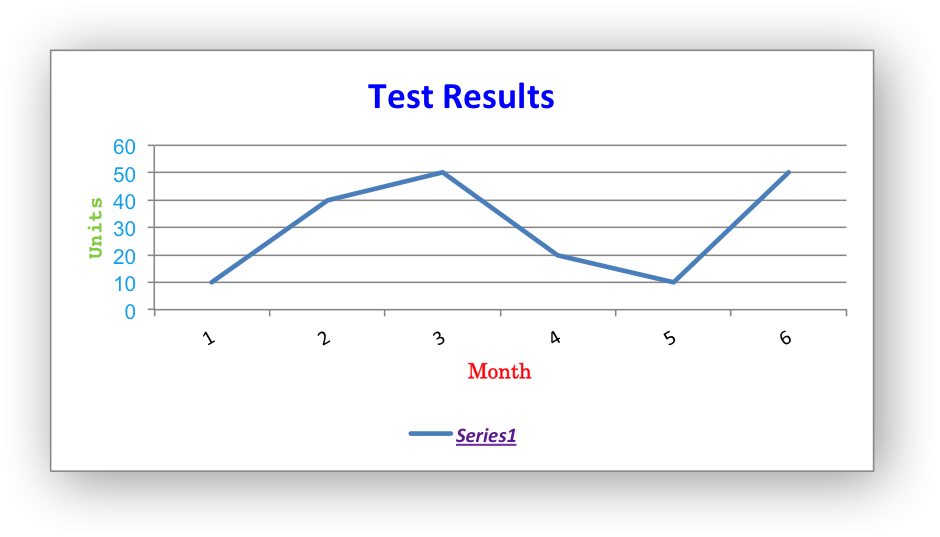
Chart formatting: Line
The line format is used to specify properties of line objects that appear in a chart such as a plotted line on a chart or a border.
A chart line lxw_chart_line struct with default properties is:
The none member is used to turn the line off (it is always on by default except in Scatter charts). This is useful if you wish to plot a series with markers without a line, or a column fill without a border:
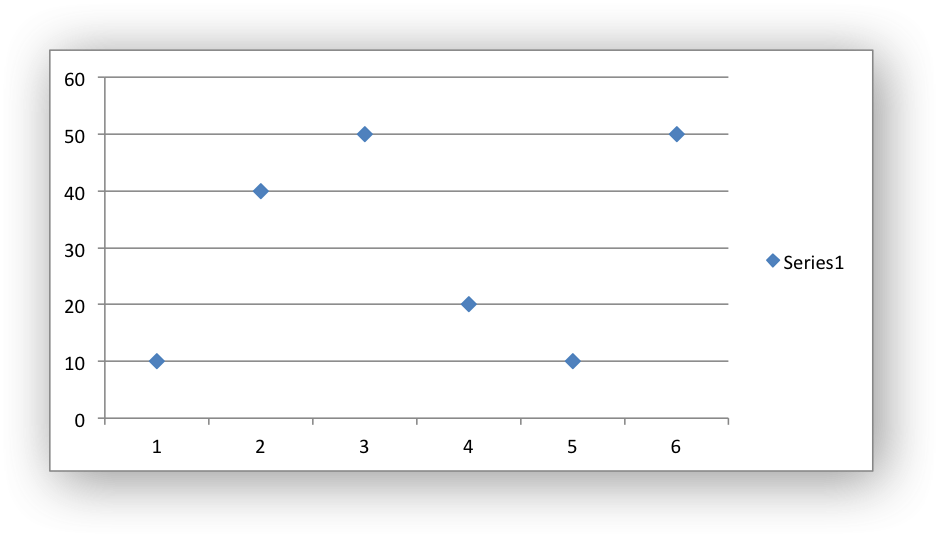
The color member sets the color of the line. It can be a HTML style RGB color or a limited number of named colors (see Working with Colors for more information):
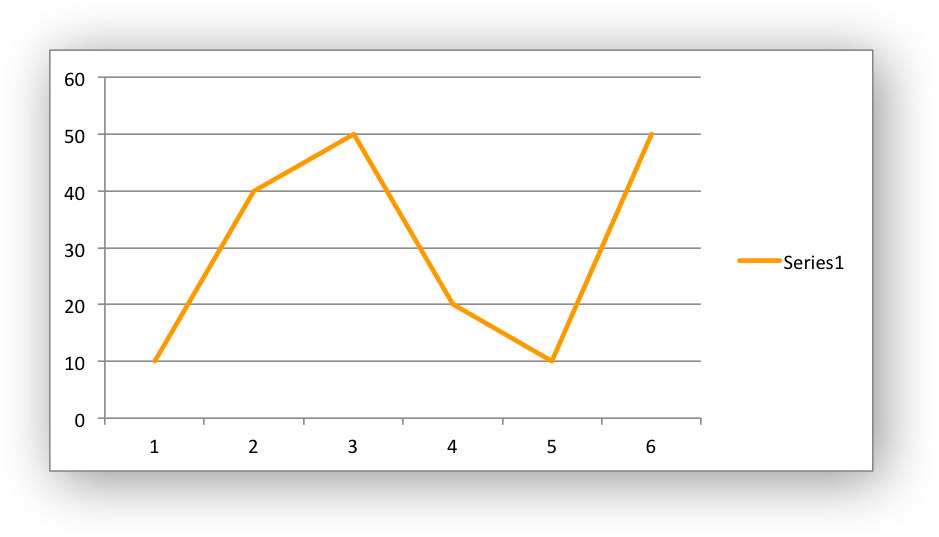
The width member sets the width of the line. It should be specified in increments of 0.25 of a point as in Excel:
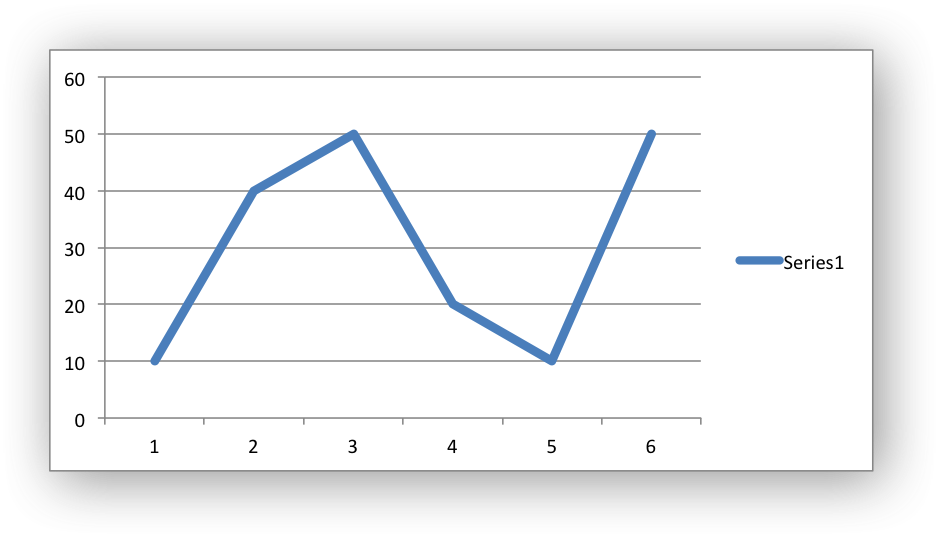
The dash_type member sets the dash style of the line:
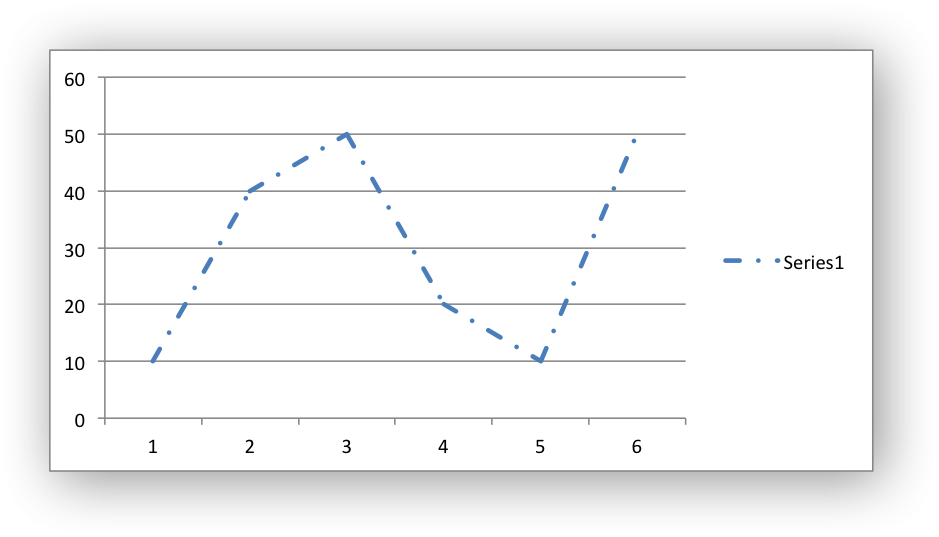
The following lxw_chart_line_dash_type values are available. They are shown in the order that they appear in the Excel dialog:
| Define | Excel name |
|---|---|
| LXW_CHART_LINE_DASH_SOLID | Solid |
| LXW_CHART_LINE_DASH_ROUND_DOT | Round Dot |
| LXW_CHART_LINE_DASH_SQUARE_DOT | Square Dot |
| LXW_CHART_LINE_DASH_DASH | Dash |
| LXW_CHART_LINE_DASH_DASH_DOT | Dash Dot |
| LXW_CHART_LINE_DASH_LONG_DASH | Long Dash |
| LXW_CHART_LINE_DASH_LONG_DASH_DOT | Long Dash Dot |
| LXW_CHART_LINE_DASH_LONG_DASH_DOT_DOT | Long Dash Dot Dot |
The default line style is #LXW_CHART_LINE_DASH_SOLID.
More than one line property can be specified at a time:
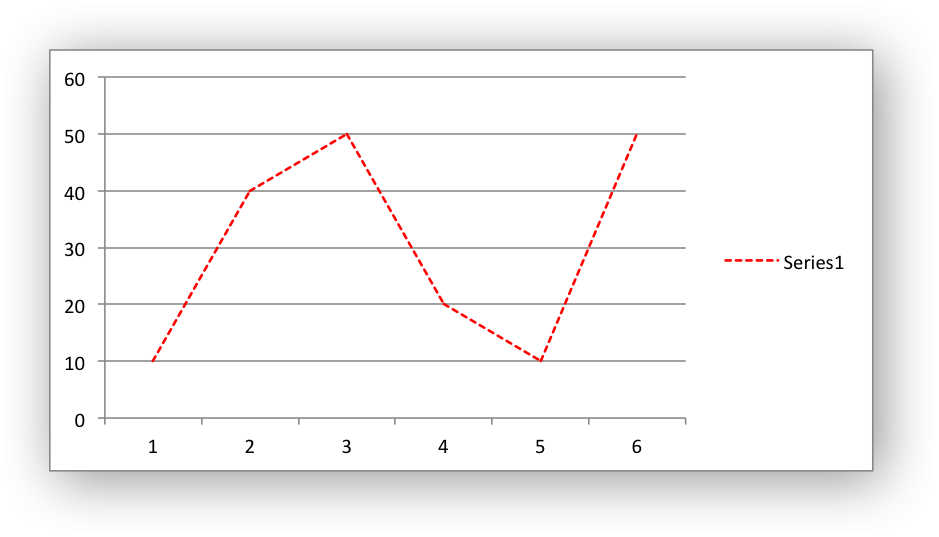
Chart formatting: Border
In Excel chart formatting the border property is a synonym for line when the object being formatting also has a fill property.
Anywhere you see border in an Excel chart dialog you can use the equivalent libxlsxwriter line function.
Chart formatting: Fill
The fill format is used to specify properties of chart objects that internal boundaries such as a column chart.
A chart fill lxw_chart_fill struct with default properties is:
The none property is used to turn the fill property off (it is generally on by default):
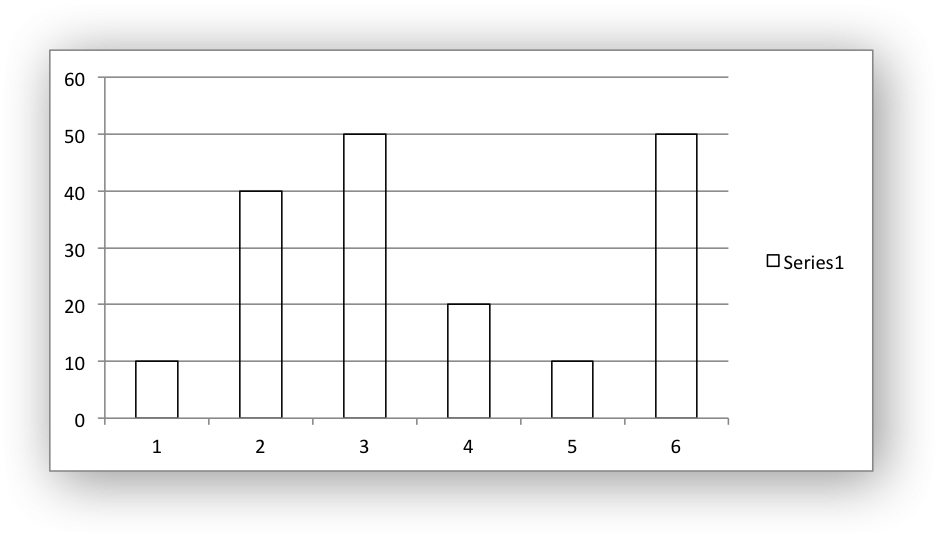
The color member sets the color of the fill area. It can be a HTML style RGB color or a limited number of named colors (see Working with Colors for more information):
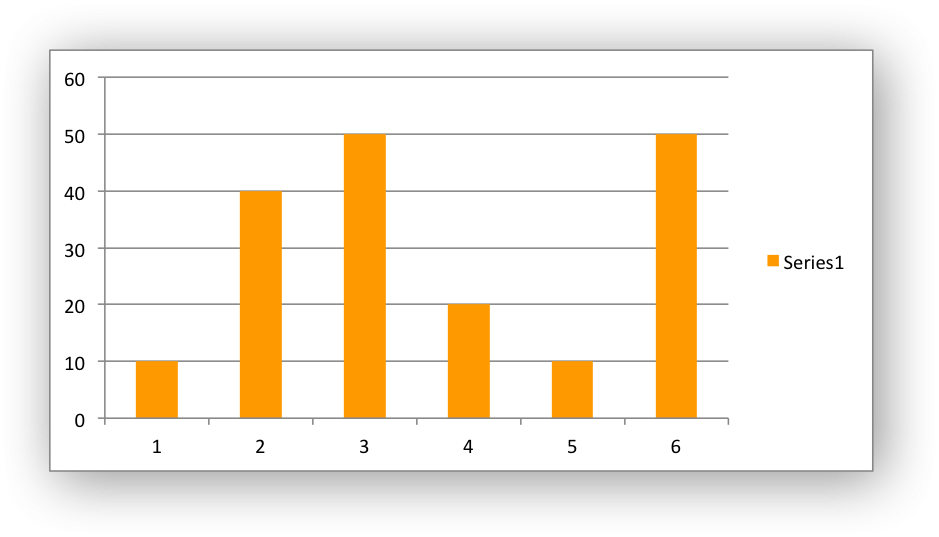
The transparency member sets the transparency of the solid fill color in the integer range 1 - 100:
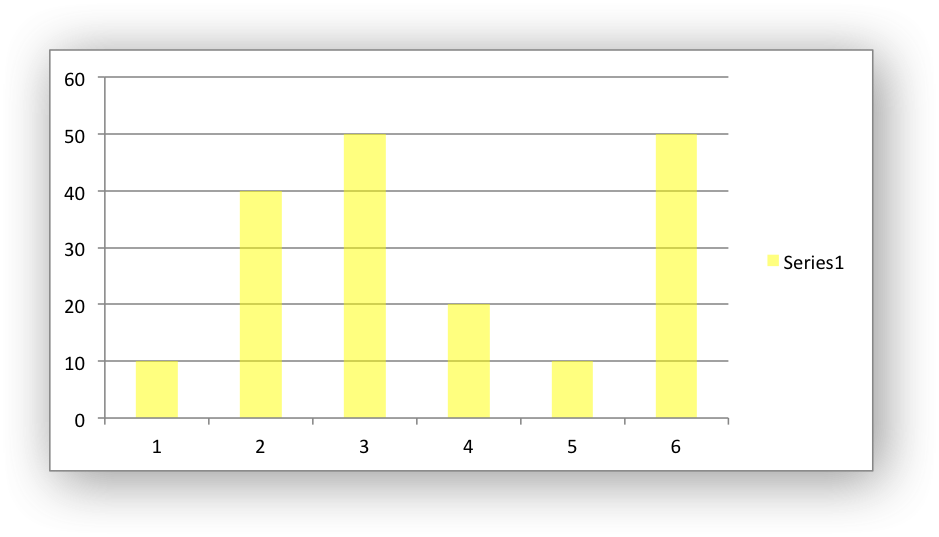
The fill format is generally used in conjunction with a border which can be set via the line format:
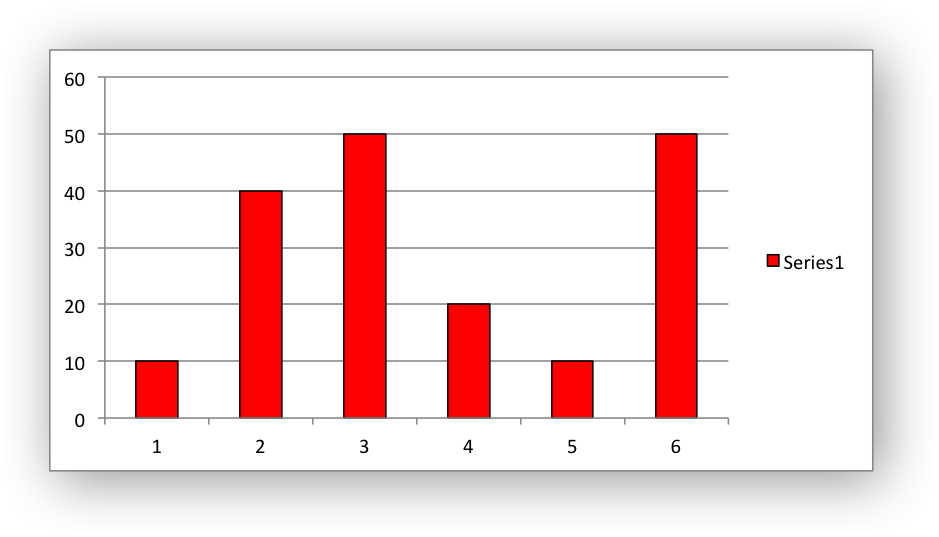
Chart formatting: Pattern
The pattern fill is used to specify pattern filled areas of chart objects such as the interior of a column or the background of the chart itself.
A chart pattern lxw_chart_pattern struct with default properties is:
Where the members are:
pattern: The pattern to be applied (required).fg_color: The foreground color of the pattern (required).bg_color: The background color (optional, defaults to white).
The foreground color, fg_color, is a required parameter and can be HTML style RGB color or a limited number of named colors (see Working with Colors for more information):
The background color, bg_color, is optional and defaults to LXW_COLOR_WHITE.
For example:
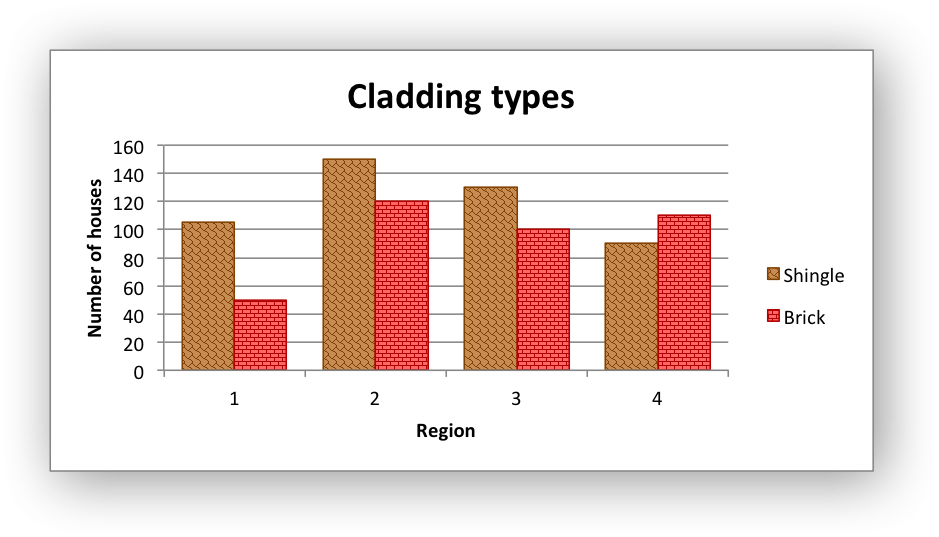
The following patterns lxw_chart_pattern_type can be applied:
- LXW_CHART_PATTERN_PERCENT_5
- LXW_CHART_PATTERN_PERCENT_10
- LXW_CHART_PATTERN_PERCENT_20
- LXW_CHART_PATTERN_PERCENT_25
- LXW_CHART_PATTERN_PERCENT_30
- LXW_CHART_PATTERN_PERCENT_40
- LXW_CHART_PATTERN_PERCENT_50
- LXW_CHART_PATTERN_PERCENT_60
- LXW_CHART_PATTERN_PERCENT_70
- LXW_CHART_PATTERN_PERCENT_75
- LXW_CHART_PATTERN_PERCENT_80
- LXW_CHART_PATTERN_PERCENT_90
- LXW_CHART_PATTERN_LIGHT_DOWNWARD_DIAGONAL
- LXW_CHART_PATTERN_LIGHT_UPWARD_DIAGONAL
- LXW_CHART_PATTERN_DARK_DOWNWARD_DIAGONAL
- LXW_CHART_PATTERN_DARK_UPWARD_DIAGONAL
- LXW_CHART_PATTERN_WIDE_DOWNWARD_DIAGONAL
- LXW_CHART_PATTERN_WIDE_UPWARD_DIAGONAL
- LXW_CHART_PATTERN_LIGHT_VERTICAL
- LXW_CHART_PATTERN_LIGHT_HORIZONTAL
- LXW_CHART_PATTERN_NARROW_VERTICAL
- LXW_CHART_PATTERN_NARROW_HORIZONTAL
- LXW_CHART_PATTERN_DARK_VERTICAL
- LXW_CHART_PATTERN_DARK_HORIZONTAL
- LXW_CHART_PATTERN_DASHED_DOWNWARD_DIAGONAL
- LXW_CHART_PATTERN_DASHED_UPWARD_DIAGONAL
- LXW_CHART_PATTERN_DASHED_HORIZONTAL
- LXW_CHART_PATTERN_DASHED_VERTICAL
- LXW_CHART_PATTERN_SMALL_CONFETTI
- LXW_CHART_PATTERN_LARGE_CONFETTI
- LXW_CHART_PATTERN_ZIGZAG
- LXW_CHART_PATTERN_WAVE
- LXW_CHART_PATTERN_DIAGONAL_BRICK
- LXW_CHART_PATTERN_HORIZONTAL_BRICK
- LXW_CHART_PATTERN_WEAVE
- LXW_CHART_PATTERN_PLAID
- LXW_CHART_PATTERN_DIVOT
- LXW_CHART_PATTERN_DOTTED_GRID
- LXW_CHART_PATTERN_DOTTED_DIAMOND
- LXW_CHART_PATTERN_SHINGLE
- LXW_CHART_PATTERN_TRELLIS
- LXW_CHART_PATTERN_SPHERE
- LXW_CHART_PATTERN_SMALL_GRID
- LXW_CHART_PATTERN_LARGE_GRID
- LXW_CHART_PATTERN_SMALL_CHECK
- LXW_CHART_PATTERN_LARGE_CHECK
- LXW_CHART_PATTERN_OUTLINED_DIAMOND
- LXW_CHART_PATTERN_SOLID_DIAMOND
- Note
- If a pattern fill is used on a chart object it overrides the solid fill properties of the object.
Chart Layout
Excel allows the user to positions chart objects like axis labels or the legend is two ways. The first method is via standard positions such as top, bottom, left and right. The libxlsxwriter library replicates this via enums such as lxw_chart_axis_label_position and lxw_chart_legend_position and the associated functions that use them.
The second method Excel supports is manual positioning of elements such as the chart axis labels, the chart legend, the chart plot area and the chart title. The libxlsxwriter library replicates this type of positioning via the lxw_chart_layout struct:
The layout units used by Excel are relative units expressed as a percentage of the chart dimensions and are double values in the range 0.0 < x <= 1.0. Excel calculates these dimensions as shown below:
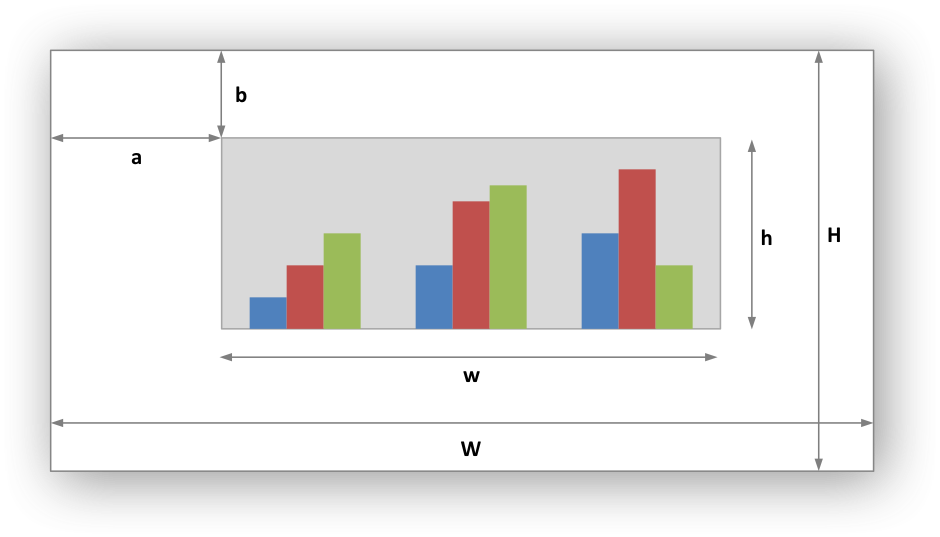
With reference to the above figure the layout units are calculated as follows:
These units are cumbersome and can vary depending on other elements in the chart such as text lengths. However, these are the units that are required by Excel to allow relative positioning. Some trial and error is generally required.
For the chart chart_plotarea_set_layout() and chart_legend_set_layout() functions you can also set the width and height based on the following calculation:
For other text based objects the width and height are changed by the font dimensions.
The chart functions that support lxw_chart_layout are:
chart_title_set_layout()chart_legend_set_layout()chart_plotarea_set_layout()chart_axis_set_name_layout()
Chart Limitations
The following chart features aren't currently supported in libxlsxwriter but will be in time. See the GitHub Chart Feature Requests.
- Secondary axis.
- Combined charts.
- Chartsheets.
If required these features are all available in the Perl and Python versions of this library.